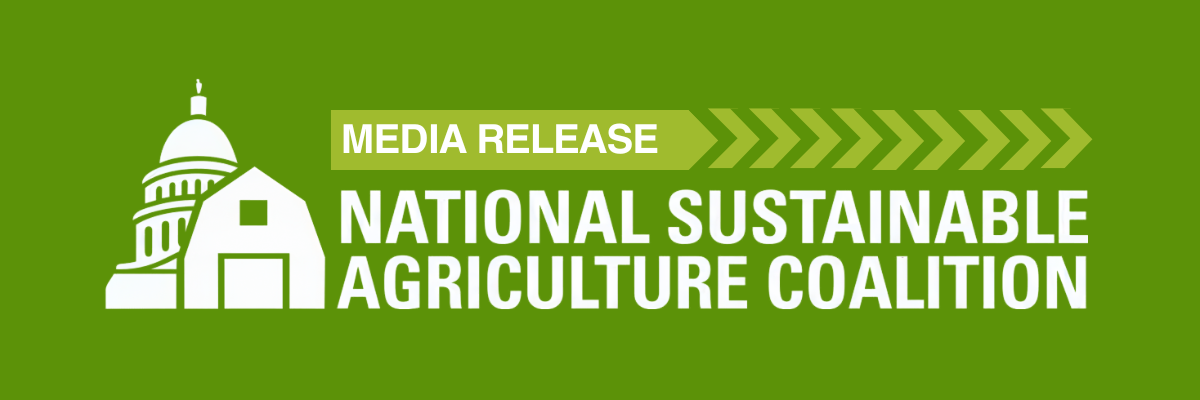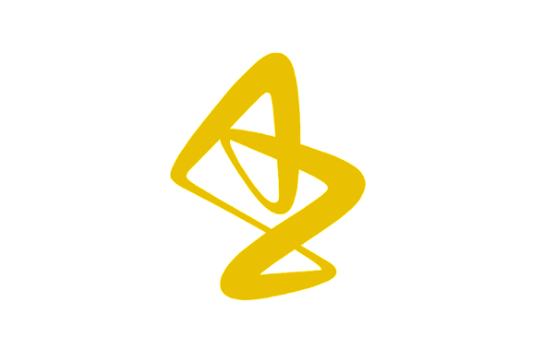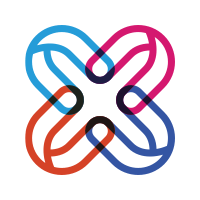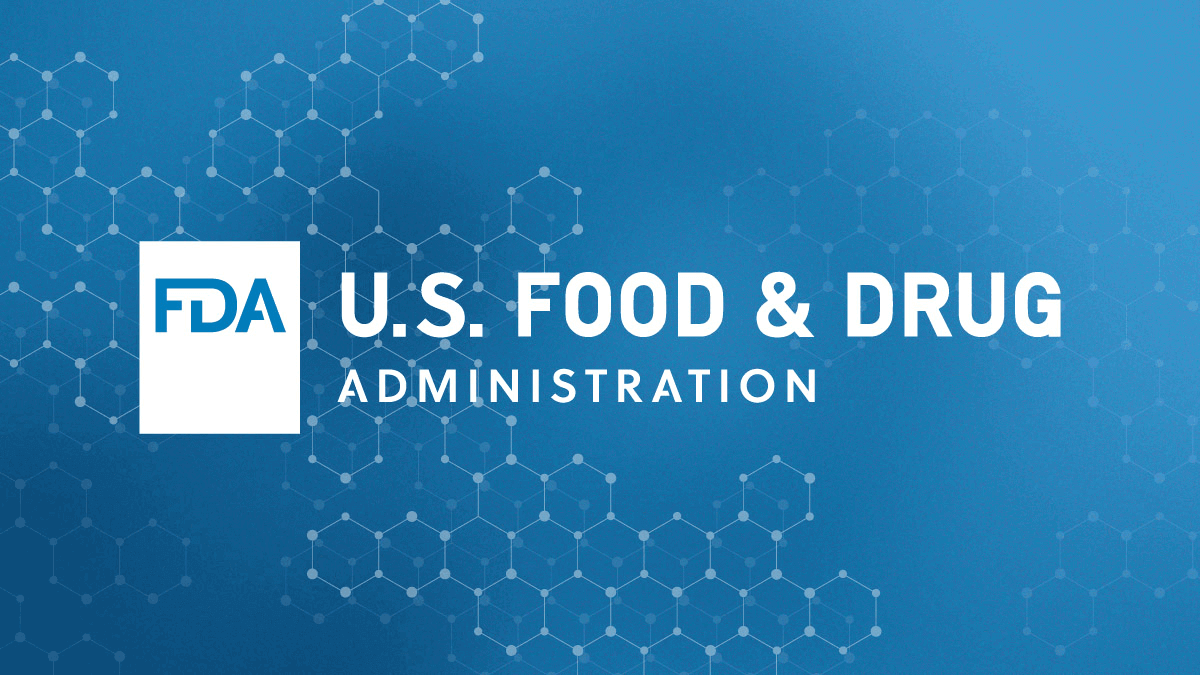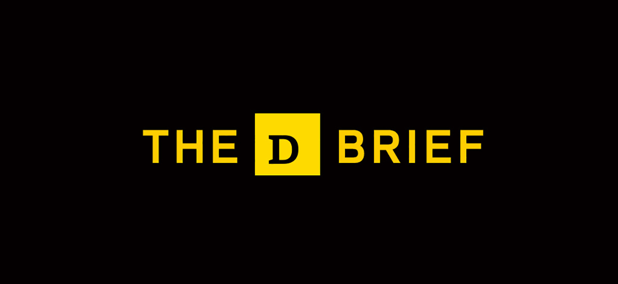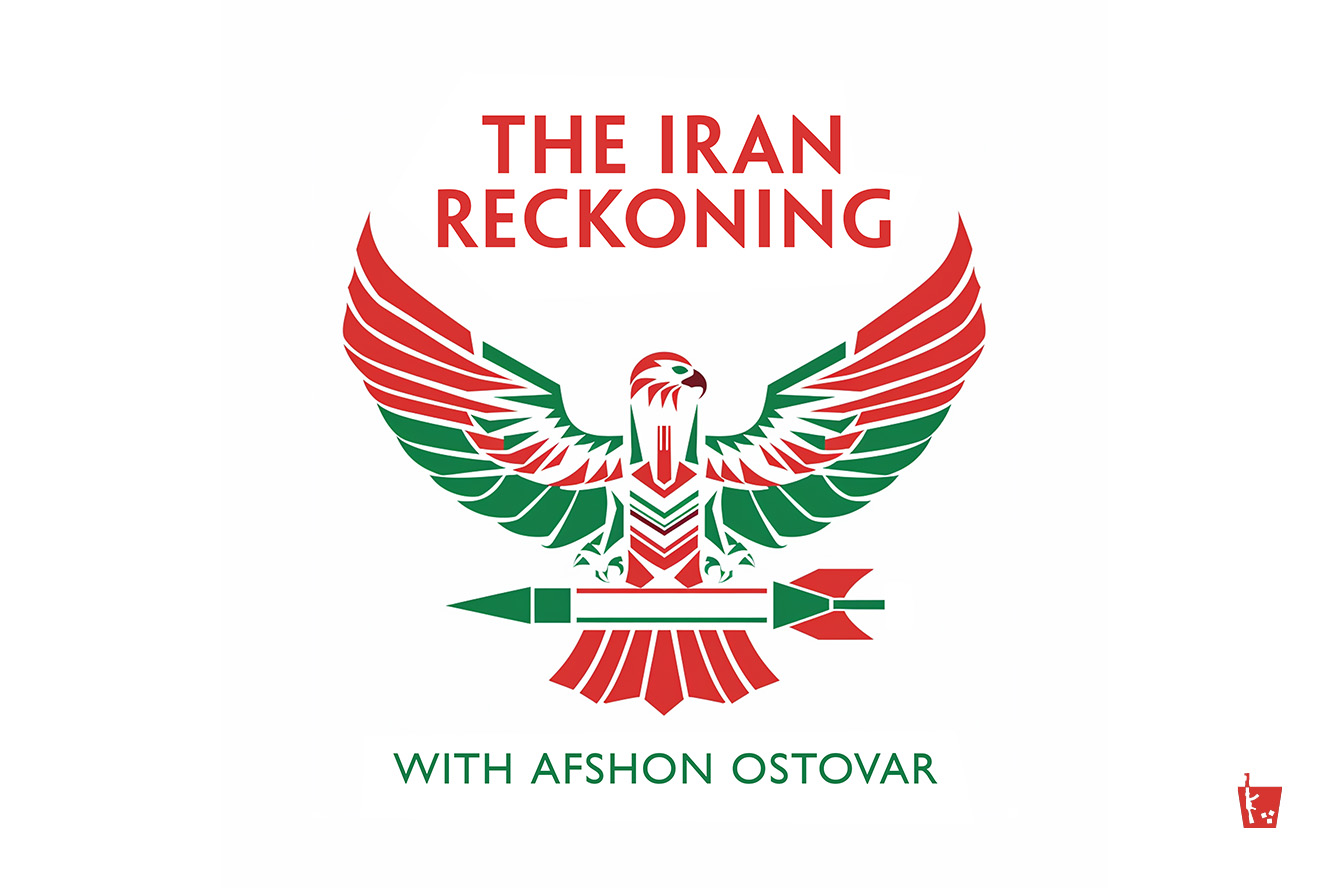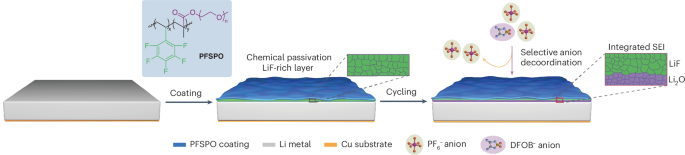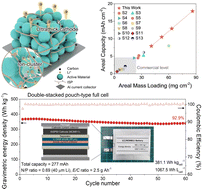How to Set Up Your Nighthawk AXE7300 WiFi Router (Tri-Band Wi-Fi 6E)
Just unboxed your new Nighthawk AXE7300 WiFi 6E router? You’re only a few steps away from unlocking ultra-fast, tri-band internet in your home. Whether you’re setting it up for the first time or helping someone else, this simple, step-by-step guide will walk you through the complete installation process.
Step 1: Connect Your Router to the Modem
To begin, establish a wired connection between your modem and the Nighthawk AXE7300 router:
-
Plug one end of the Ethernet cable into the Internet port on the back of your Nighthawk router.
-
Connect the other end to your modem’s Ethernet port.
-
Power up your router by plugging it into a wall socket and pressing the Power button.
Wait for the Power and Internet LED lights to turn solid, indicating the device is ready for setup.
Step 2: Choose Your Setup Method
You can now choose from three simple methods to complete your router setup.
Option 1: Web Interface Setup
-
Connect your computer to the router via Ethernet (using a LAN port on the router).
-
Open a web browser and enter any of the following URLs:
-
http://routerlogin.net -
http://routerlogin.com -
http://192.168.1.1
-
-
Log in using the default credentials:
-
Username: admin
-
Password: password
-
-
Follow the on-screen instructions to:
-
Create a secure admin password.
-
Set up your WiFi network name (SSID) and password.
-
Configure your 2.4GHz, 5GHz, and 6GHz bands separately or use a unified SSID.
-
-
The router will automatically detect your internet connection type.
Need help accessing your router’s web interface? Check out our Nighthawk router login guide for step-by-step instructions.
Option 2: Nighthawk App Setup
Prefer using your smartphone? The Nighthawk app makes setup effortless.
-
Download the Nighthawk app from the App Store or Google Play.
-
Open the app and sign in with your NETGEAR account (or create one).
-
Ensure your router is powered on and let the app detect it automatically.
-
Choose your WiFi network name (SSID) and create a strong password.
-
Set your router's admin password (this is separate from your WiFi password).
-
Optionally, enable Remote Management to manage your router remotely.
-
Connect all your devices using the new SSID and password.
For a full app-based walkthrough, visit our Nighthawk app setup page.
Option 3: Setup Using IP Address
-
Connect your device to the router.
-
Launch a browser and go to
http://192.168.1.1. -
Log in using the default admin credentials.
-
Follow the configuration wizard to:
-
Set a new admin password
-
Configure your WiFi settings
-
Detect and connect to your internet service
-
Once complete, test your internet by visiting any website.
How to Manage Your Router Settings
Change Admin Password
-
Open the Nighthawk app.
-
Tap on your router icon > Settings > Admin Settings > Change Admin Password.
-
Enter your new password and save it.
Change WiFi Password
-
Log in to the Nighthawk app.
-
Go to Wireless Settings.
-
Enter your new WiFi password and tap Save.
Keep Your AXE7300 Router Updated
Regular firmware updates improve performance and security:
-
Open the Nighthawk app and log in.
-
Select your router > Settings > Router Settings > Check for Updates.
-
If an update is available, tap Update. Wait 5–10 minutes for the process to complete.
Troubleshooting Tips
Reboot Your Router
-
Unplug the power cord.
-
Wait for 10–15 seconds.
-
Plug it back in and turn it on.
Reset to Factory Settings
-
Locate the Reset button on the back.
-
Press and hold it for 8–10 seconds.
-
The router will reset, and you’ll need to go through the setup again.
Conclusion
Setting up the Nighthawk AXE7300 WiFi 6E router is easy with the right guidance. Whether you use the web interface, the mobile app, or direct IP access, this guide ensures a smooth installation. We’ve also included how to update firmware, change passwords, and troubleshoot basic issues.