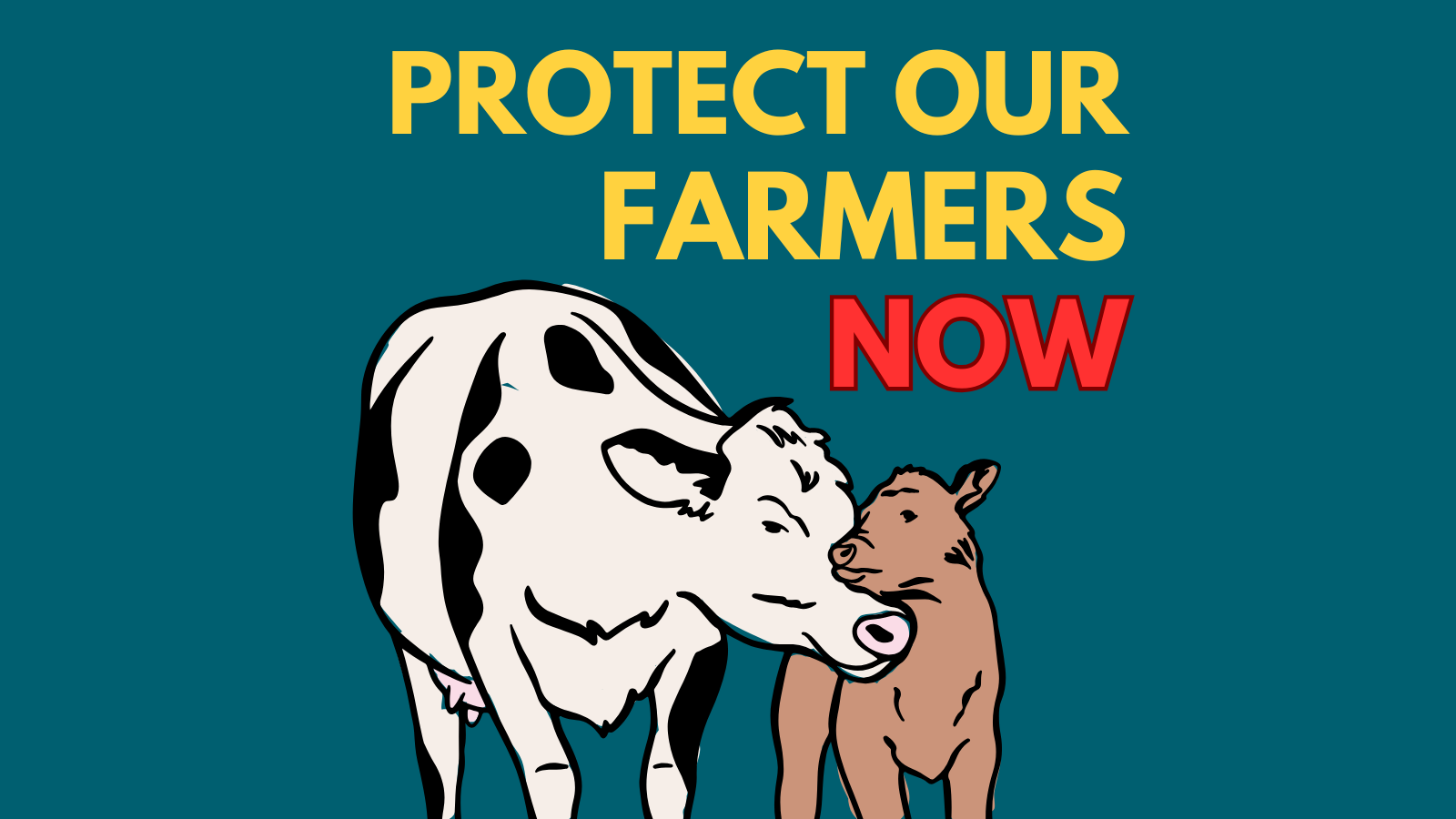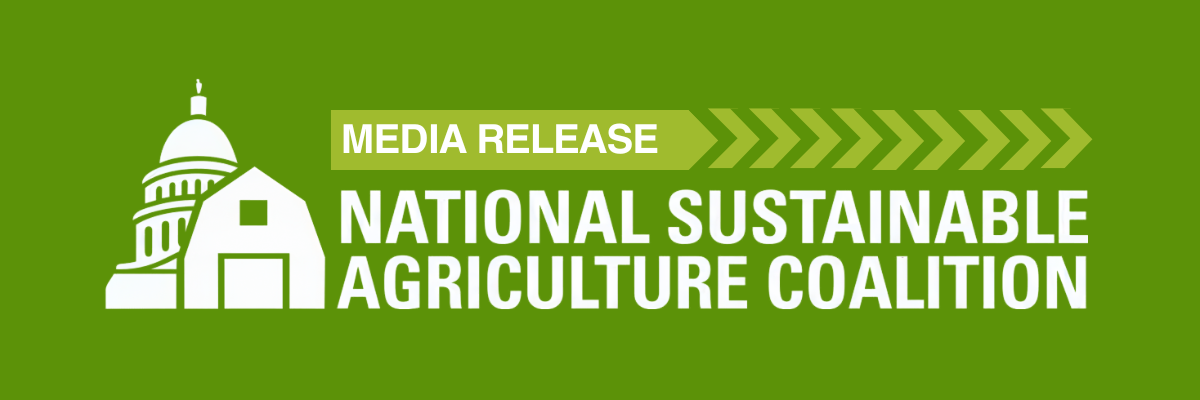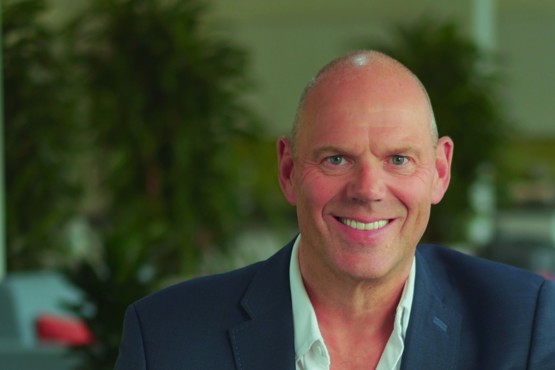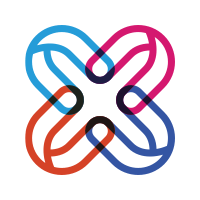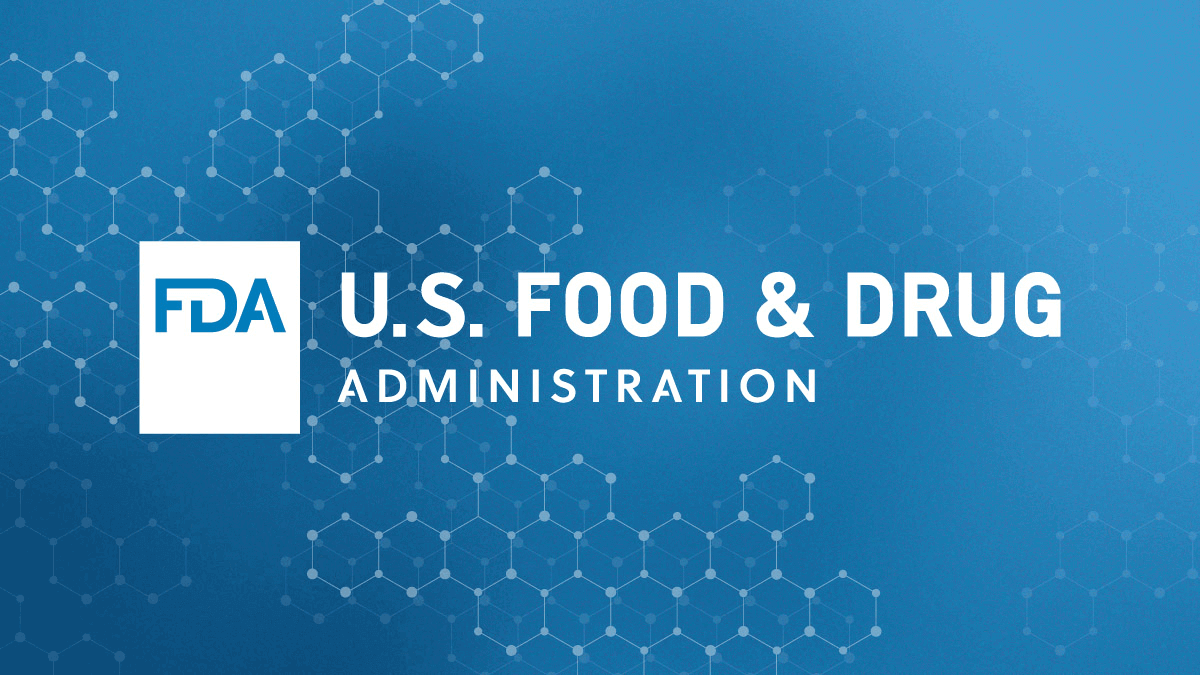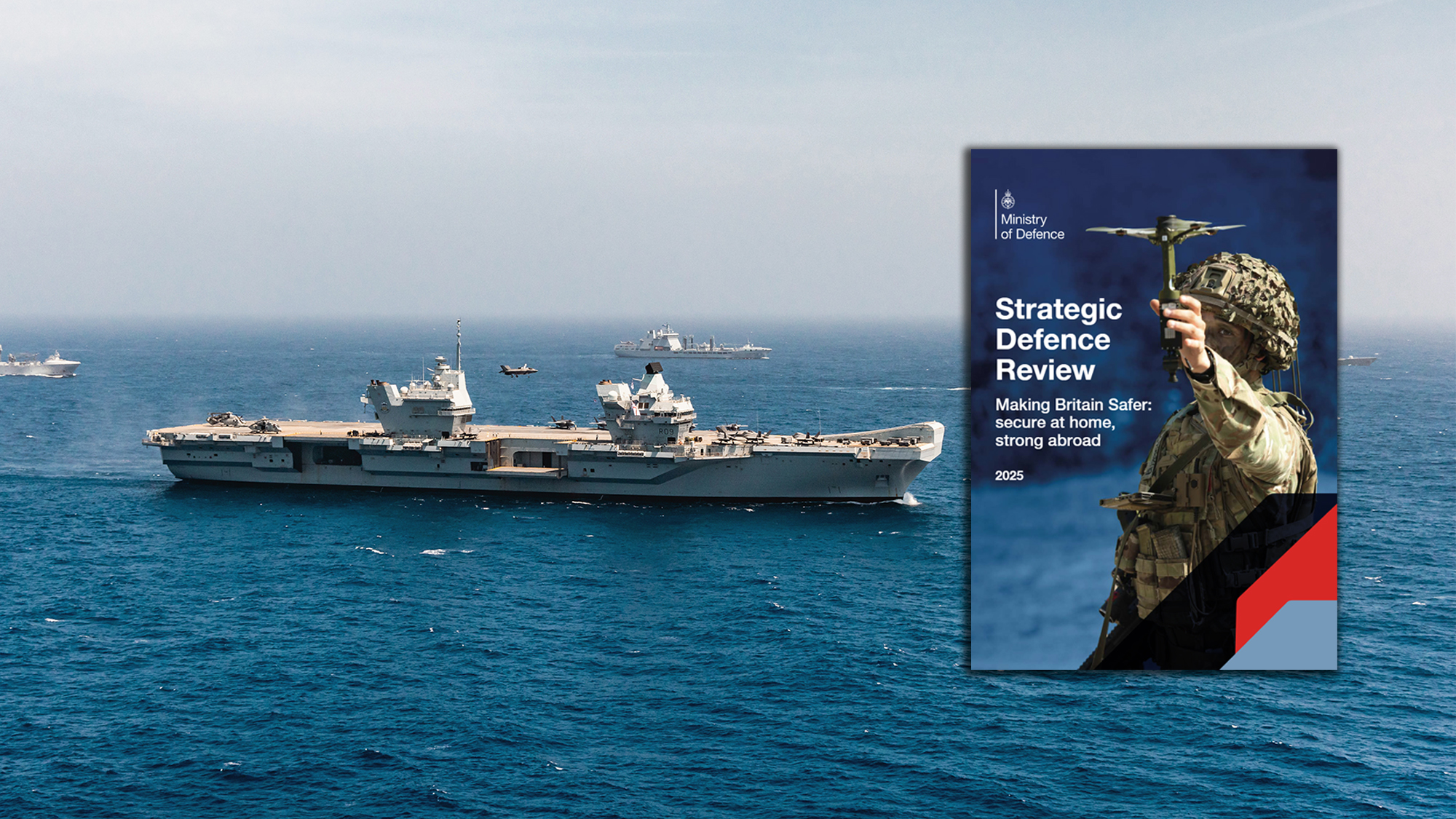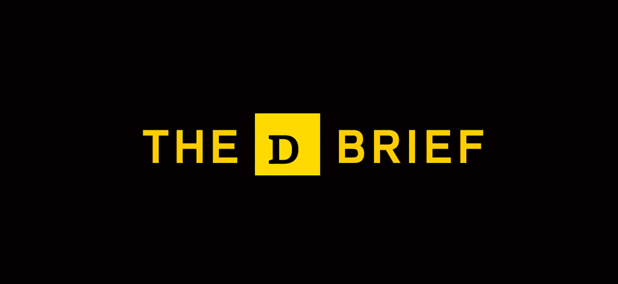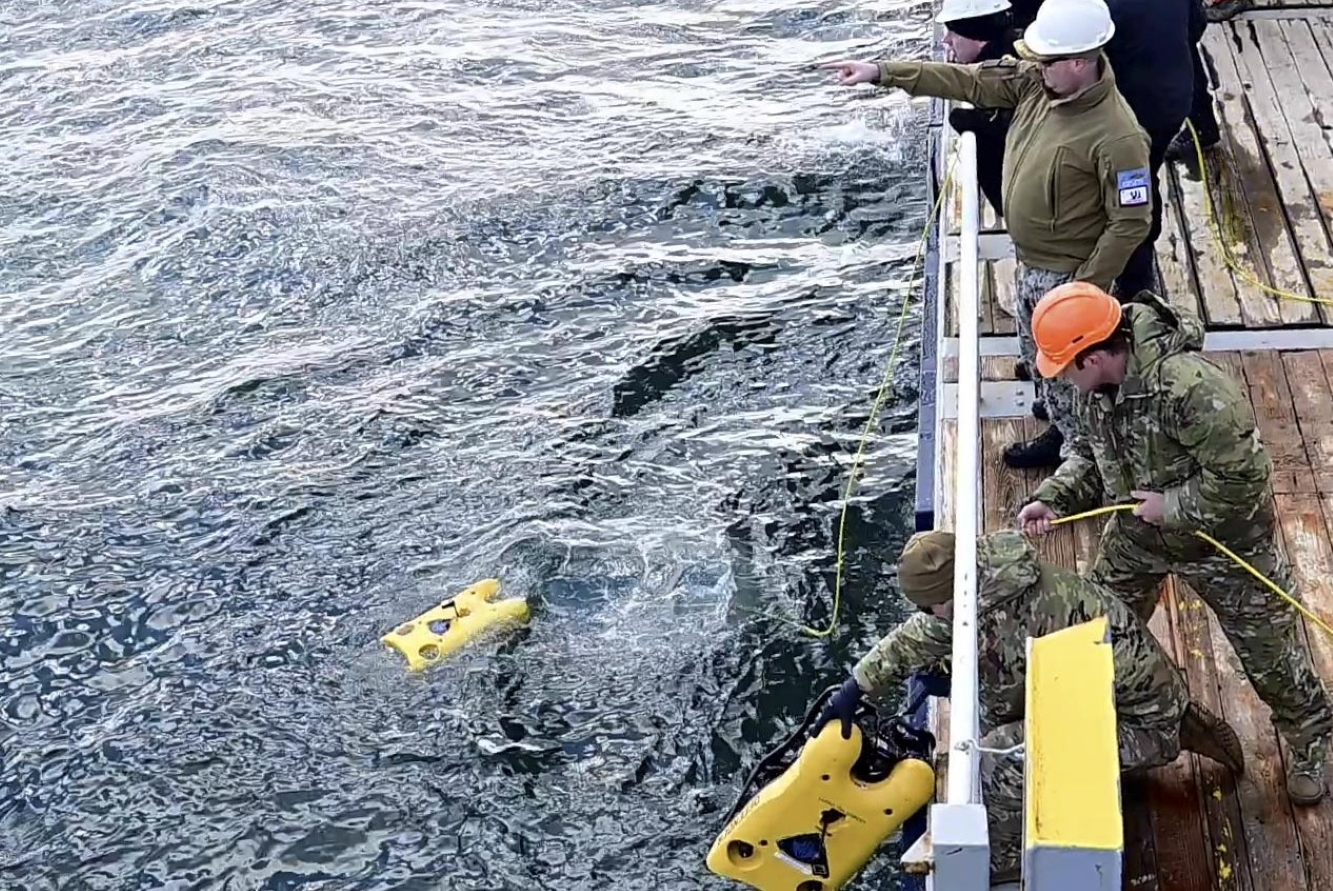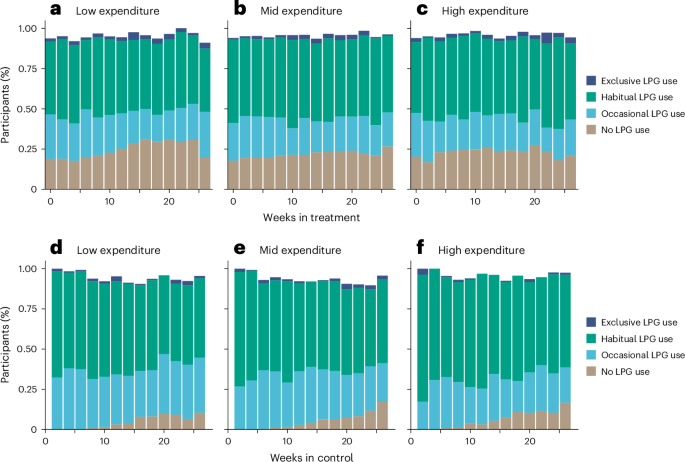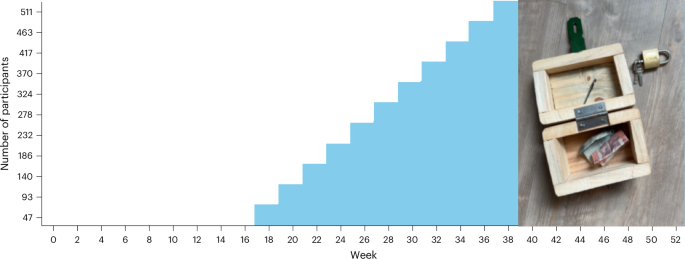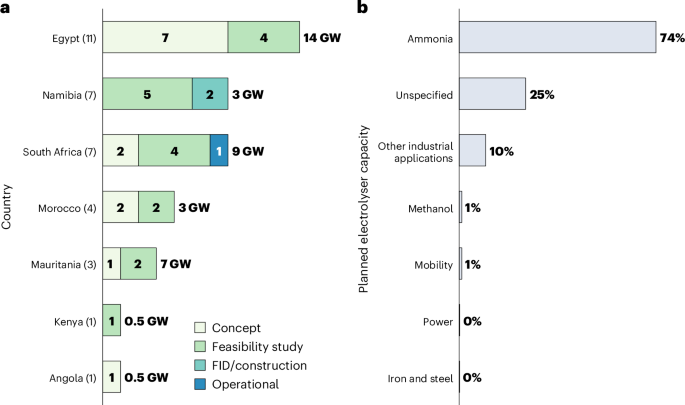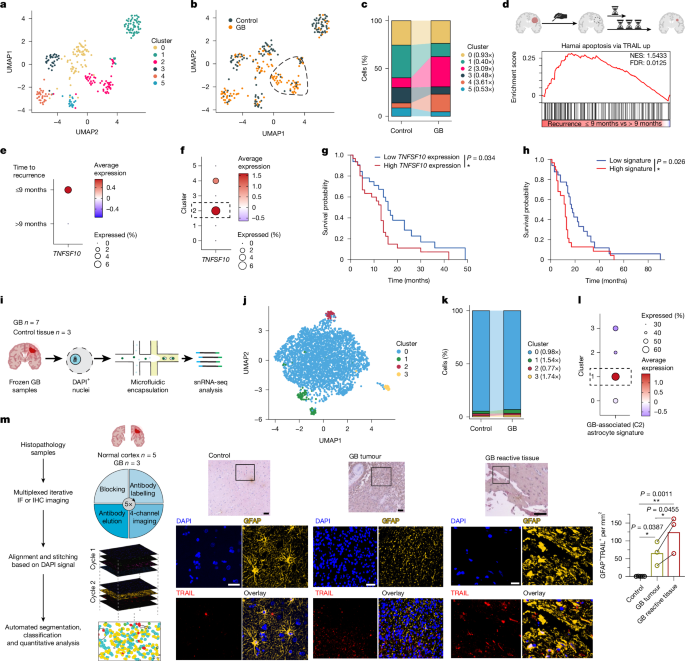How to Reset Password on Virgin Hub?
Learn how to reset your Virgin Hub password step-by-step. Improve security and manage your Wi-Fi access using the Virgin Media app and router settings efficiently.

Managing your Wi-Fi credentials is an important step when it comes to securing a home network. Changing the password on a Virgin Hub improves your privacy and allows you access over linked devices. Changing your router's password is a necessary chore whether you're strengthening security or solving connection problems. Covering both wireless network credentials and the administrator login, this post describes how you can change your Virgin Hub password properly and hassle free.
Understanding the Importance of Password Management
The first layer of protection in any network is password. Older or shared passwords run the danger of illegal access, bandwidth misuse, or even possible cyberattacks. Regularly changing router credentials improves general network dependability and allows Virgin Media consumers to better manage connected devices.
There are two types of passwords of Virgin Hub:
-
Wi-Fi Password – This password is used to connect devices to your wireless network
-
Admin Password – The password allows access over Virgin router login interface and after that you can access the settings of the hub using this password.
Both can be altered easily, knowing how to do it well guarantees that you will always be in charge of your home network.
Accessing Virgin Hub Settings
You have to first visit the configuration interface of your router before changing any password. One does this by visiting a browser using the Virgin router login interface.
Steps to Access Virgin Router Login Page:
-
Connect to your Virgin Hub’s network – You can connect to the network of your Virgin Hub using wire-based ethernet connection or Wi-Fi.
-
Open a browser and put in the address bar "192.168.0.1" or 192.168.101.
-
Enter your admin password on the login page. Unless you have altered it already, this is printed on a label on the bottom or rear of your hub.
The little reset button on the device will allow you to return the hub to factory settings if you have lost your admin password. Holding it down for ten seconds with a pin or paperclip can cause the hub to reboot.
How to Reset the Wi-Fi Password
Once logged into the router's settings page:
-
Visit the Advanced or Wireless Settings based on your hub type.
-
Search the Wi-Fi password box. This may also be addressed by "Pre-Shared Key" or "Wireless Key".
-
Now, input your changed password. Combine symbols, letters, and numbers to provide even more security.
-
Now, save your changes. Now, your hub has turned new, all devices will stay off until the new password is entered.
-
After a Wi-Fi password change, you will have to rejoin any previously connected devices with the updated credentials.
-
You will have to rejoin all previously linked devices using the revised credentials after a change in the Wi-Fi password.
Using the Virgin Media App to Reset Password
For handling your Wi-Fi settings, the Virgin Media app presents a more user-friendly choice. Those less at ease with the browser-based interface may particularly benefit from this.
Virgin Media App's steps for resetting the password
-
Download and launch the Virgin Media smartphone app.
-
Enter using your Virgin Media account credentials.
-
Refer to the My WiFi or WiFi Settings section.
-
Choose the network you want to change and under Edit.
-
Enter your fresh Wi-Fi password and save the changes.
Without direct router access, the app offers a simplified approach to run your network. It also helps diagnose performance problems and verify device connectivity.
Resetting the Admin Password
The internal router settings are accessed under protection by the admin password. Resetting this password guarantees ongoing control whether you think it has been hacked or if you have misplaced it.
How to change the administrative password?
-
Log into the router settings via browser.
-
Get to Security or Admin Settings.
-
Input the new and existing administrative passwords in turn.
-
Store the revisions.
-
Select a password distinct from your Wi-Fi key and safely save it for best security.
Conclusion
Simple resetting of your Virgin Hub password greatly enhances the security of your home network. Therefore, managing your credentials improves speed and helps stop illegal use whether you use the Virgin router login page or the Virgin Media app. Following correct procedures and keeping to highest standards will help people to conciously keep control over their Virgin Media online experience.
FAQs
1. Where can I find the default login information for my Virgin Hub?
It is usually inscribed on a sticker found at the Virgin Hub's base or back.
2. Can I reset my Wi-Fi password without accessing the Virgin router login page?
Indeed, the Virgin Media app lets you swap your Wi-Fi password without direct access to the web interface of the router.
3. What should I do if I forget my admin password?
Pressing the reset button for ten seconds will reset the hub to factory settings, therefore restoring the default administrative password.
4. How often should I change my Wi-Fi password?
Update your password every three to six months for best security; particularly if it has been shared extensively.
5. Will changing the Wi-Fi password disconnect all devices?
Indeed, after the new password is set, all previously linked devices will have to be reconnect using it.