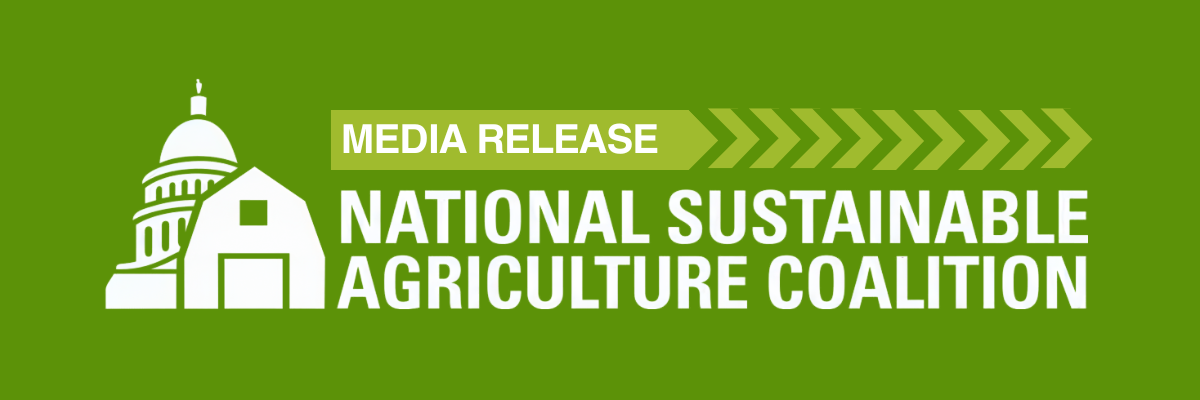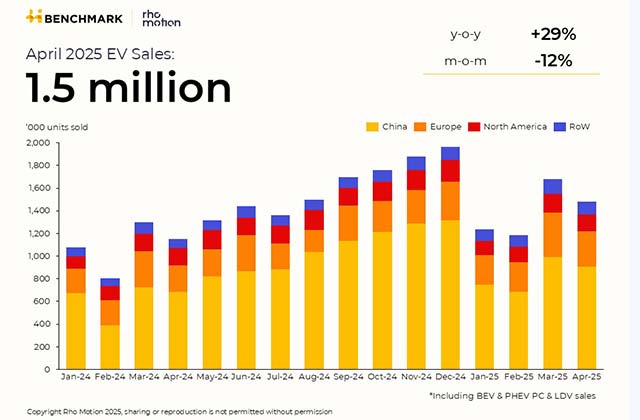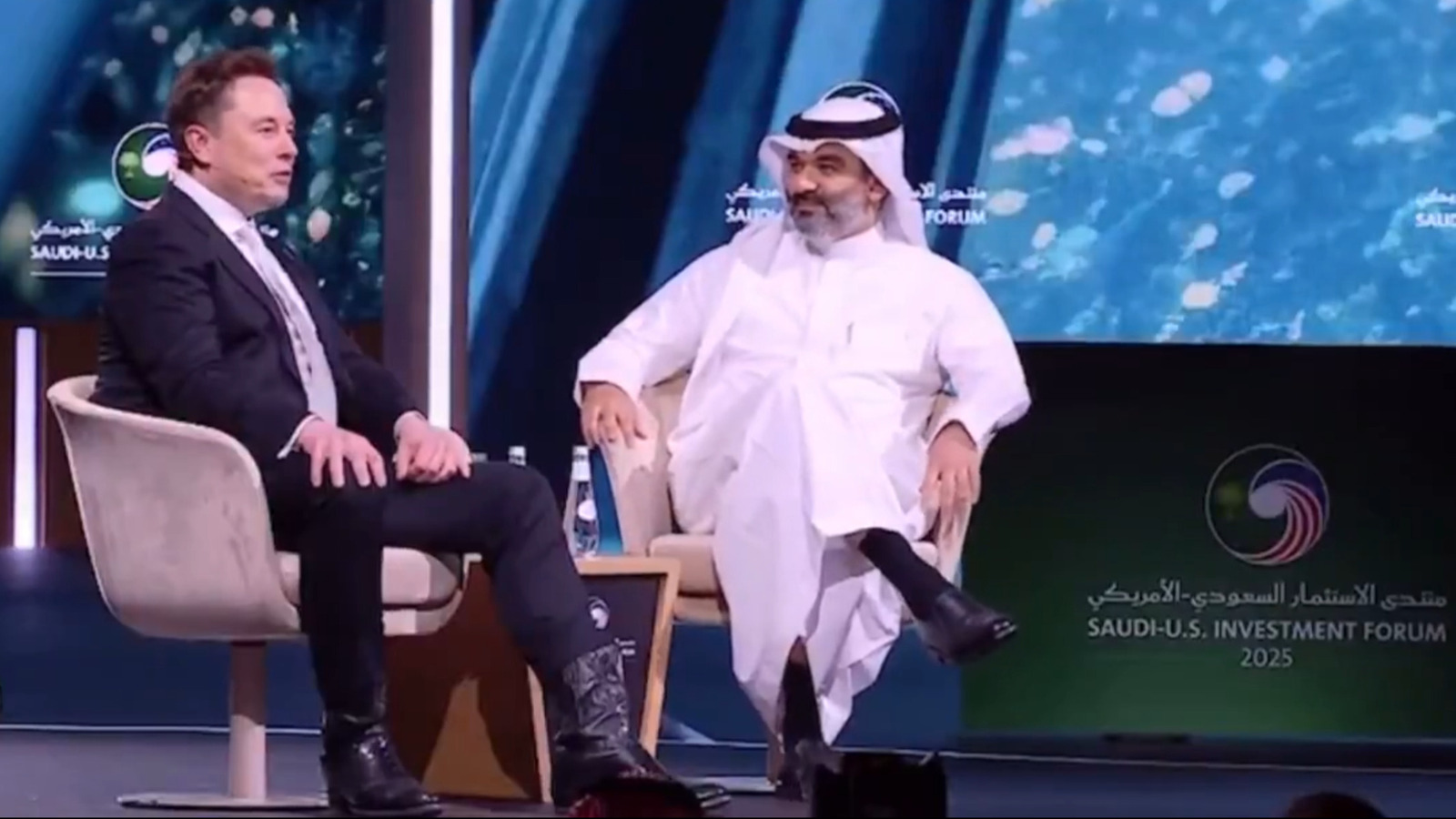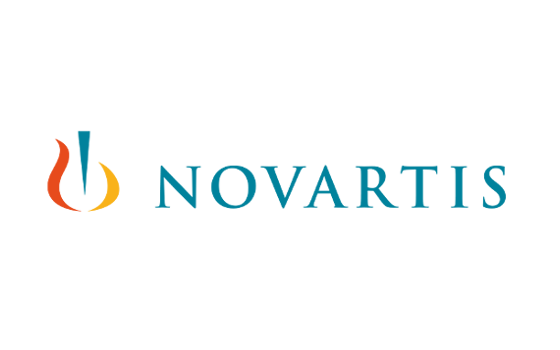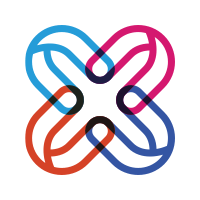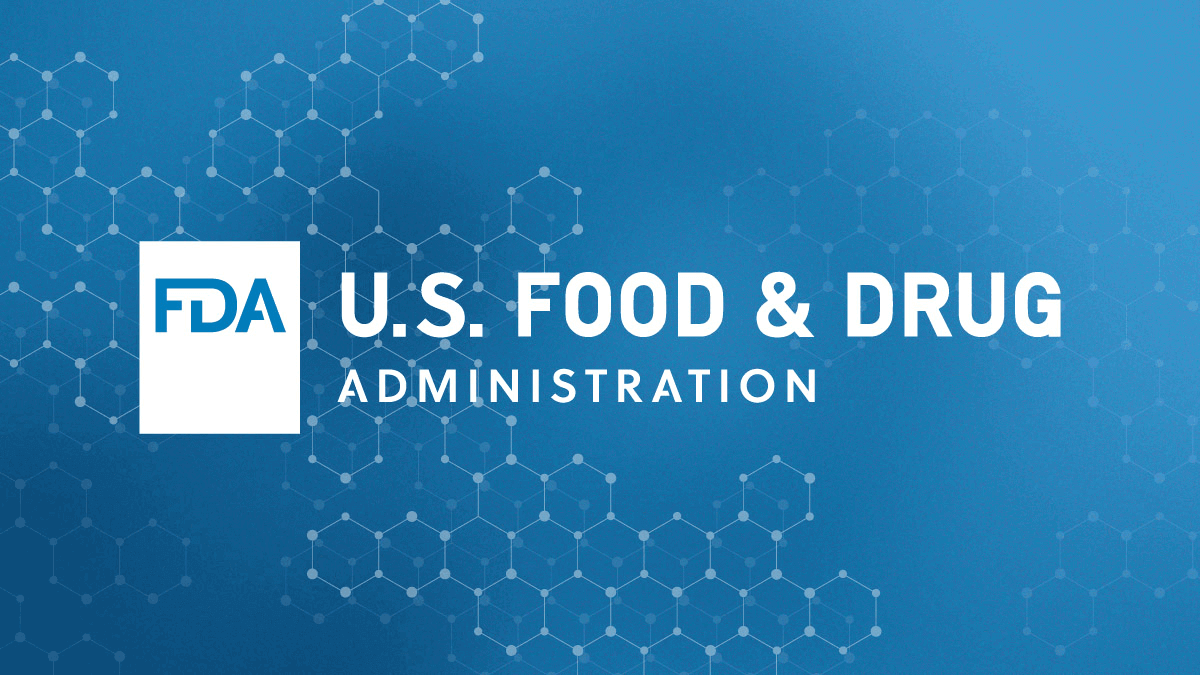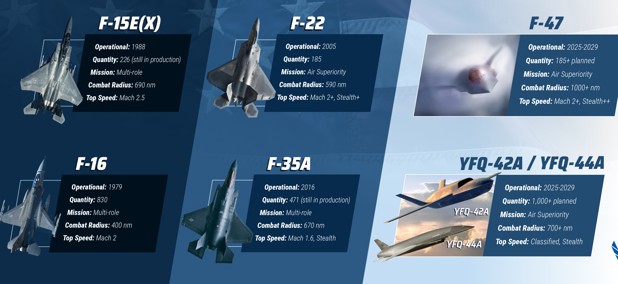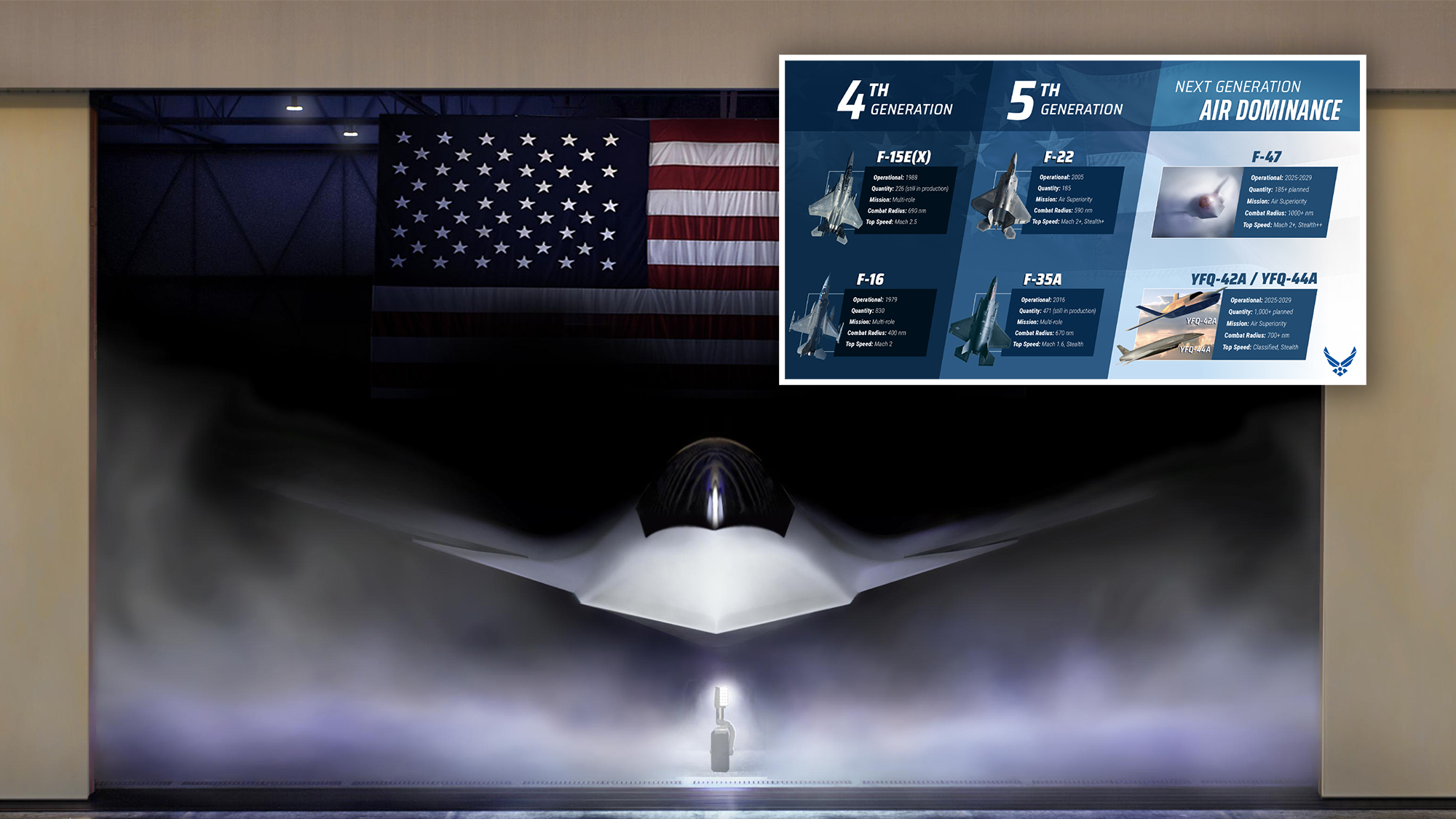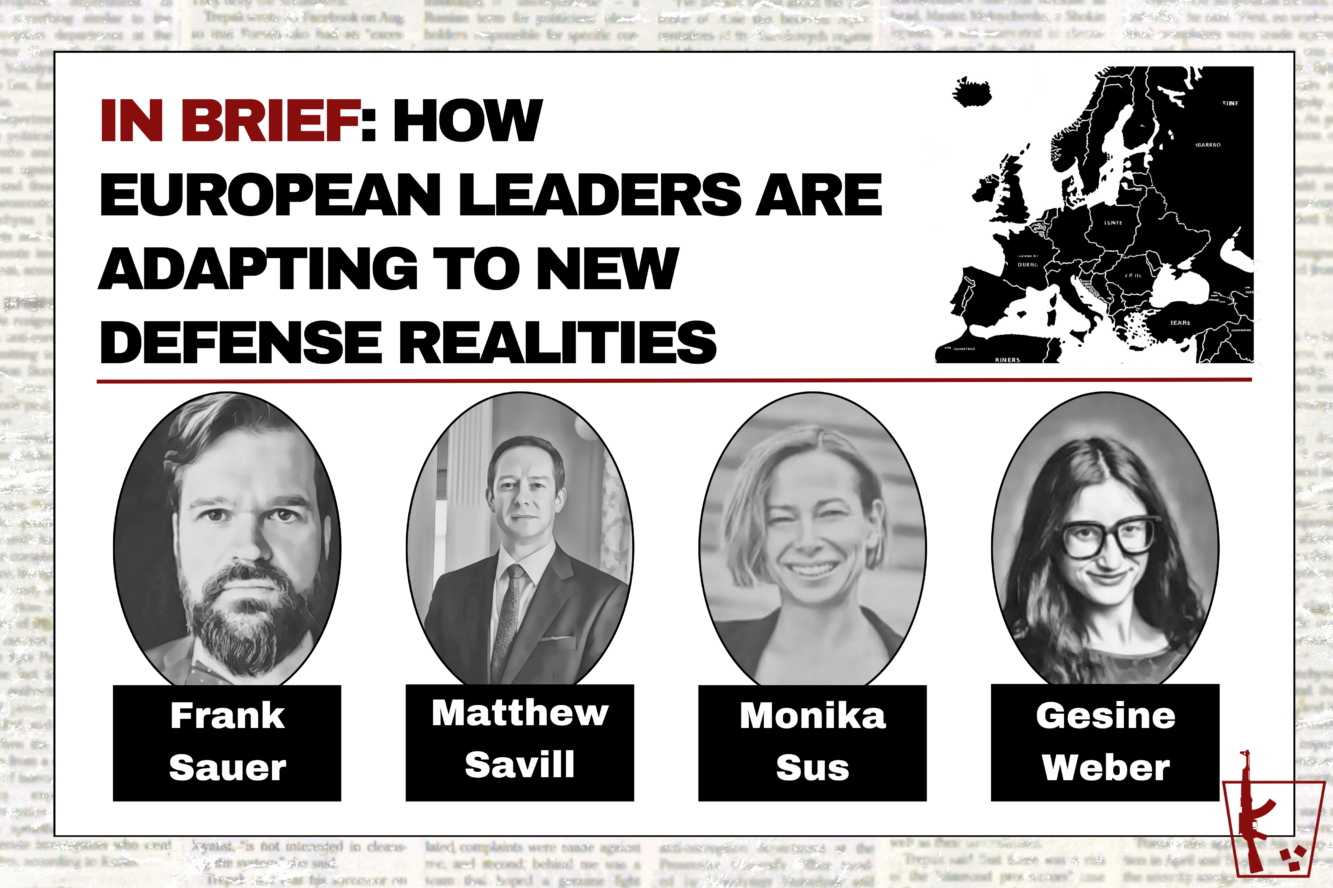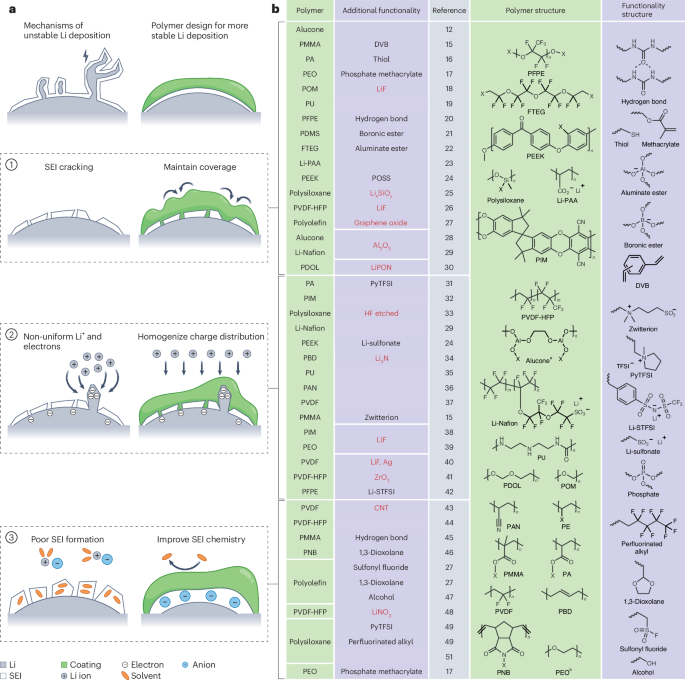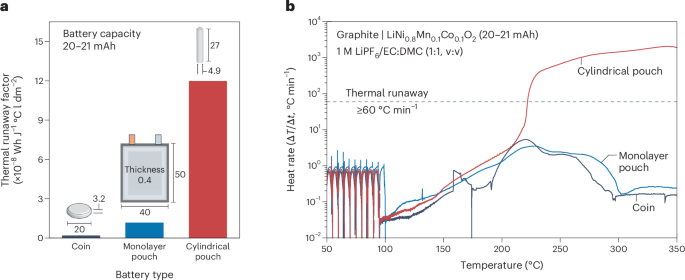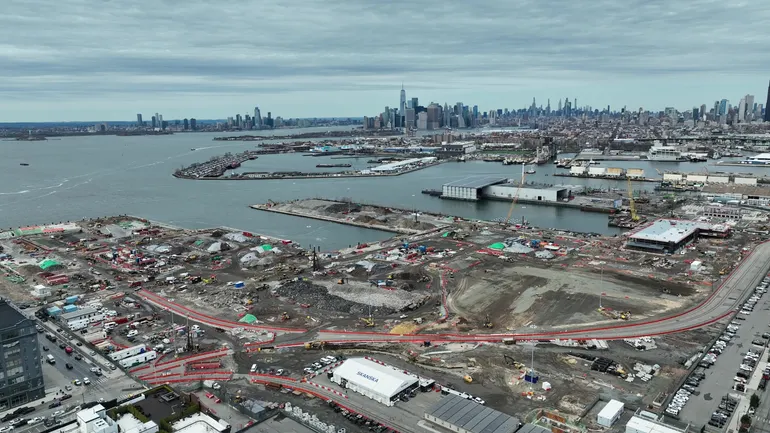How to Use the Orbi App to Set Up Your 770 Mesh System
Setting up your Orbi 770 Series WiFi 7 mesh system? Follow this simple step-by-step guide to unlock blazing speed and full-home coverage in minutes!

How to Use the Orbi App to Set Up Your 770 Mesh System
A strong WiFi system that is future-ready is not a luxury anymore. The digital needs of modern homes are constantly expanding, such as 4K streaming, remote working, online gaming and smart gadgets throughout the house. The Netgear Orbi 7 Series WiFi 7 Mesh System is the perfect solution.
Orbi 770 Series, designed by Netgear, is built on the newest WiFi 7, (802.11be), and offers unmatched speeds, ultra-low latencies, and greater coverage for large households. Orbi 770 ensures a flawless connection in every room of your house, whether you are building a brand new system or upgrading an existing network to improve performance.
This comprehensive guide will walk you through the entire process from unpacking to setting up Orbi770, including configuration options, placement advice and troubleshooting.
What is Netgear Orbi 7 Series WiFi System?
Netgear’s latest WiFi mesh network, the Orbi 770 Series has brought WiFi 7 technology to homes and offices. The Orbi 770 Series aims to deliver seamless internet performance and faster speeds as well as stronger coverage for smart home devices, gaming, streaming and video conferencing.
After WiFi 6, WiFi 7 (formally known as 802.11be) is the next major improvement. It supports more devices, has faster data transfer rates and reduces network delay. The Netgear 770 series makes full use of the tri-band setup (2.4GHz 5GHz and 6GHz), which ensures that it can cover large homes with reliable WiFi when placed properly.
What you get in the box
Check your box before you begin. What should be in your box?
-
Orbi Router RBE770
-
Orbi Satellites SBE770: 1 or 2 Orbi Satellites
-
Each unit requires a power adapter
-
Ethernet cable
-
Quick Start Guide
Orbi 770 Setup in Steps
Here's a look at the complete Orbi setup process.
Step 2: Connect Modem to Router
-
Unplug the modem first.
-
Plug the Ethernet cable into your modem.
-
Connect the other end to the yellow port at the back of your Orbi router.
-
Re-start your modem. Wait until it has fully booted.
-
Plug in your Orbi Router. Allow it to light up for a few minutes.
When the top LED turns white, it's ready to start setting up Orbi 770. Orbi 770 is now ready to be set up.
Step 2: Place your satellites right
Plug your satellites in halfway between your router and the areas that your WiFi is weakest. Here are a few tips:
-
Do not hide it behind metal or in a cupboard.
-
Place it on an open surface, such as a shelf or desk.
-
Make sure that the satellite is still able to "see" your router.
If the satellite is connected properly, you will see a white LED flashing. Magenta indicates a weak connection and amber means the satellite didn't connect.
Step 3: Synchronize the Satellite
Occasionally, the satellite will connect automatically. If it does not:
-
Press the Sync Button on the Router.
-
Press Sync within 2 minutes on the satellite.
-
Watch for the LED to become solid blue. This means that it is paired.
If the color remains magenta try moving the satellite closer to it and retry syncing.
Step 4 - Use the Orbi App to Setup
Take your phone now and:
-
Download the Orbi App from the App Store (by Netgear).
-
Follow the steps on the screen to open the app.
-
Orbi will ask you to create a new account.
-
This app will then scan your Orbi satellites and router.
-
Set up your WiFi name and password.
-
The app will automatically check for firmware updates.
During the entire process, make sure that your phone is connected via Orbi WiFi.
Step 5 - Web Setup Orbi 770 Optional Method
Here's an alternative if you prefer a PC or laptop:
-
Connect your laptop or PC to Orbi WiFi.
-
Open your browser and navigate to orbilogin.com or 192.168.1.1.
-
Please use these login details to log in:
-
Username: admin
-
Password: password unless you have changed it
-
-
Follow the setup wizard on screen.
-
Here you can configure advanced features like port forwarding and QoS.
Tips for Getting the Most Out of Netgear Orbi series
-
Update Devices: Always upgrade firmware.
-
Use Wired backhaul If possible, connect the satellite using an Ethernet cable to the router for a stronger connection.
-
Create a Guest Network. Useful for when you have friends over and don't wish to share your main network with them.
-
Enable parental controls: you can block websites and limit screen time for children.
-
Speed Tests - Use Orbi to test the speed and strength of connection in each room
LED light Meanings (Know what they say)
-
Solid white: Booting Up
-
Solid Blue : Strong connection
-
Solid Amber: Fair connection
-
Solid Magenta : No connection or failed sync
-
off: All is well and working
Unplug the device and restart it if you see colors flashing or if your device gets stuck.
Troubleshooting: If something goes wrong
1. Orbilogin.com is not accessible
Use 192.168.1.1 in place of 192.168.1.1. Make sure that your device is also connected to the Orbi Network.
2. Satellite not synching?
Press the sync button again and move it closer to your router.
3. Internet not working anymore?
Check to see if you have internet on your modem. It may be necessary to reboot your modem, or contact your ISP.
4. Forgot your router password?
Press and hold the Reset button 10 seconds. This will reset everything to the factory settings.
5. Slow speed?
Avoid placing Orbi in close proximity to cordless phones or microwaves.
FAQs
Q. Can I install Orbi without the app?
Yes, you can. You can also use a web browser to access orbilogin.com if you do not want to download the app. It's just a little easier to use the app, especially when you are setting it up for your first time.
Q Does Orbi support wired backhaul?
Absolutely. If you want a faster and more stable link, you can use ethernet cables to connect the satellites and router.
Q. How many satellites am I allowed to add?
You can add up to seven satellites, depending on the model of your Orbi. Be careful not to overload your system. Adding too many satellites can affect performance.
Q: Which WiFi version is better?
Definitely. WiFi 7 has a number of improvements, including lower latency, increased bandwidth, faster speeds, and the ability to handle more devices.
Q. Can I use Orbi 730 with older Orbi model?
No, you can't. Orbi 770 is a WiFi 7 unit, and it's not compatible with WiFi 5 or WiFi 6.
Final Thoughts
If you follow the simple steps, setting up the Netgear 770 Series shouldn't be difficult. You can use the browser or app to set up your Netgear Orbi 770 Series.
You'll immediately notice the difference - ultra-fast speeds and no dead zones. There's a strong connection in each room. Ideal for streaming, gaming, smart devices or working at home without interruptions.
Don't panic if something goes wrong. Reset everything and start over -- this usually solves most issues. Don't forget to update your firmware for maximum security and performance.
Orbi's 770 is not only a WiFi upgrade, but a step into the future of wireless network.