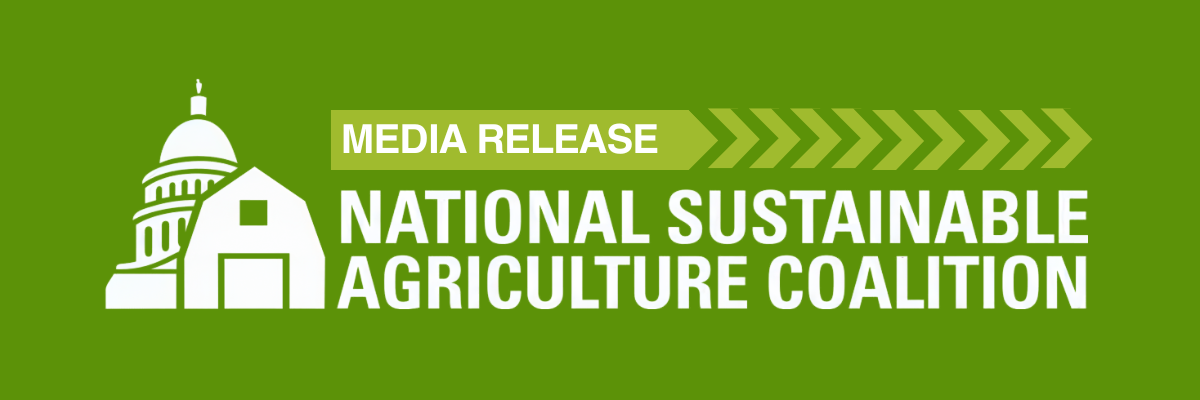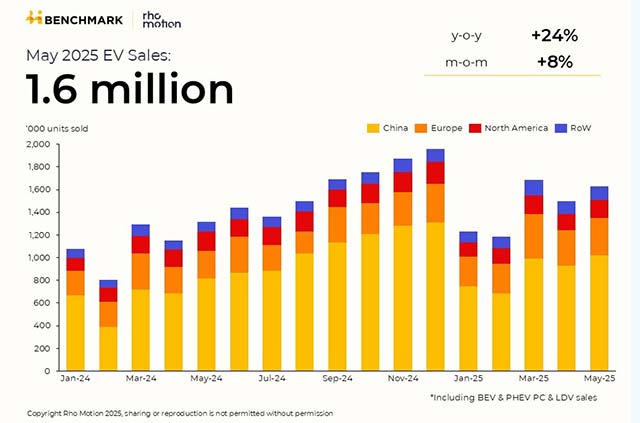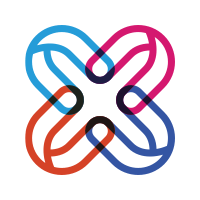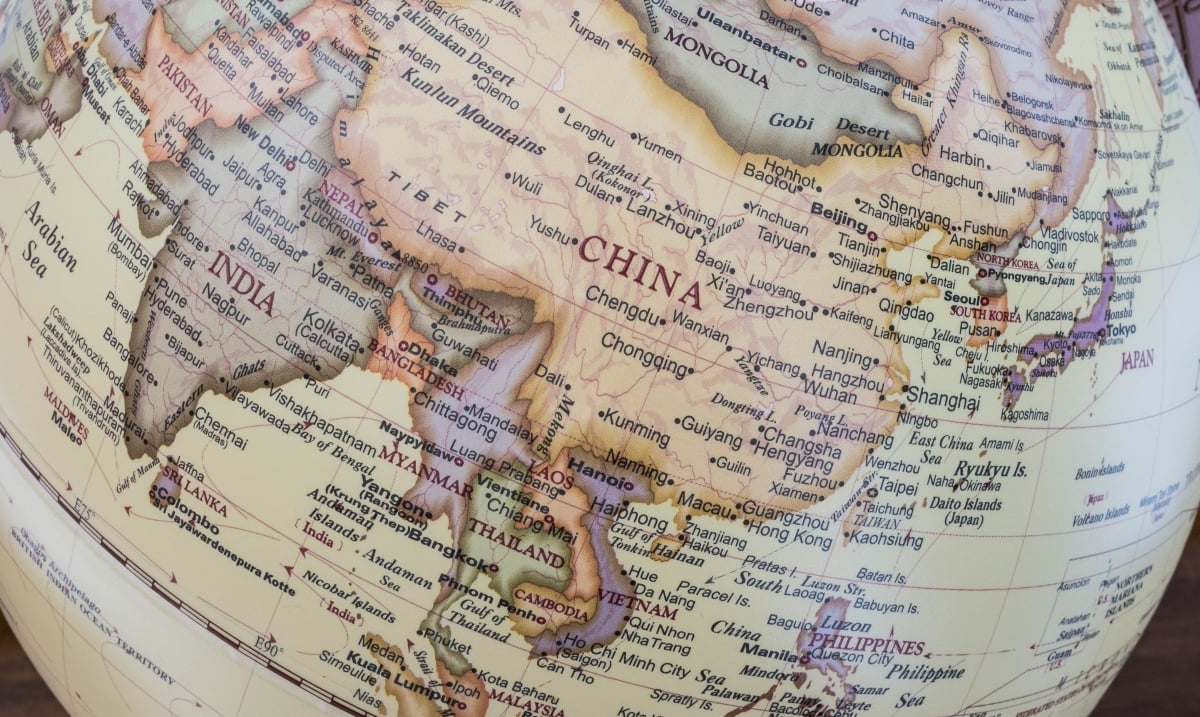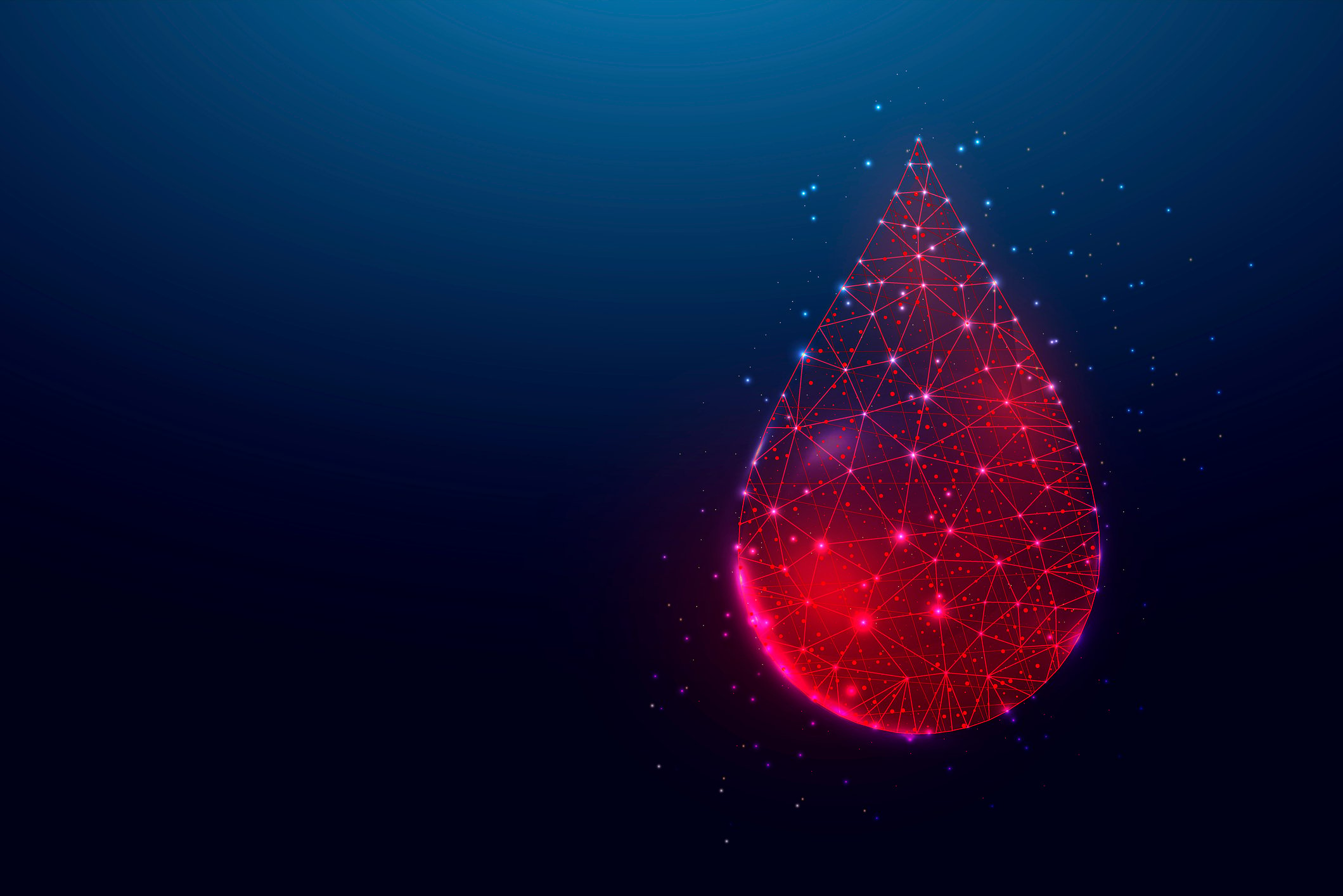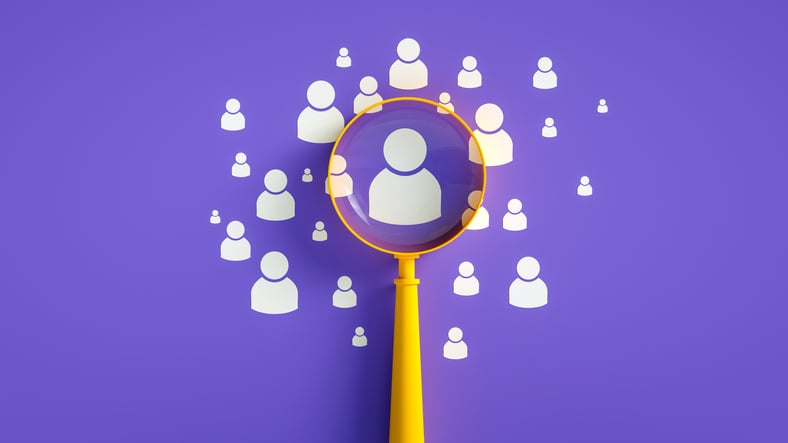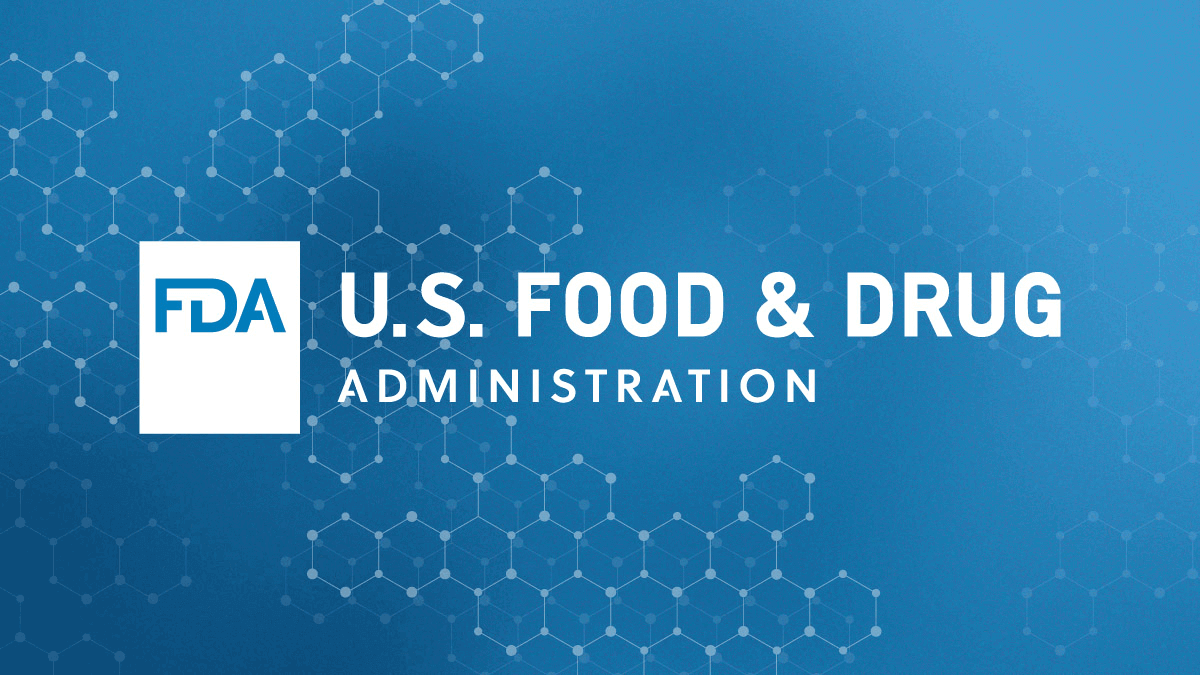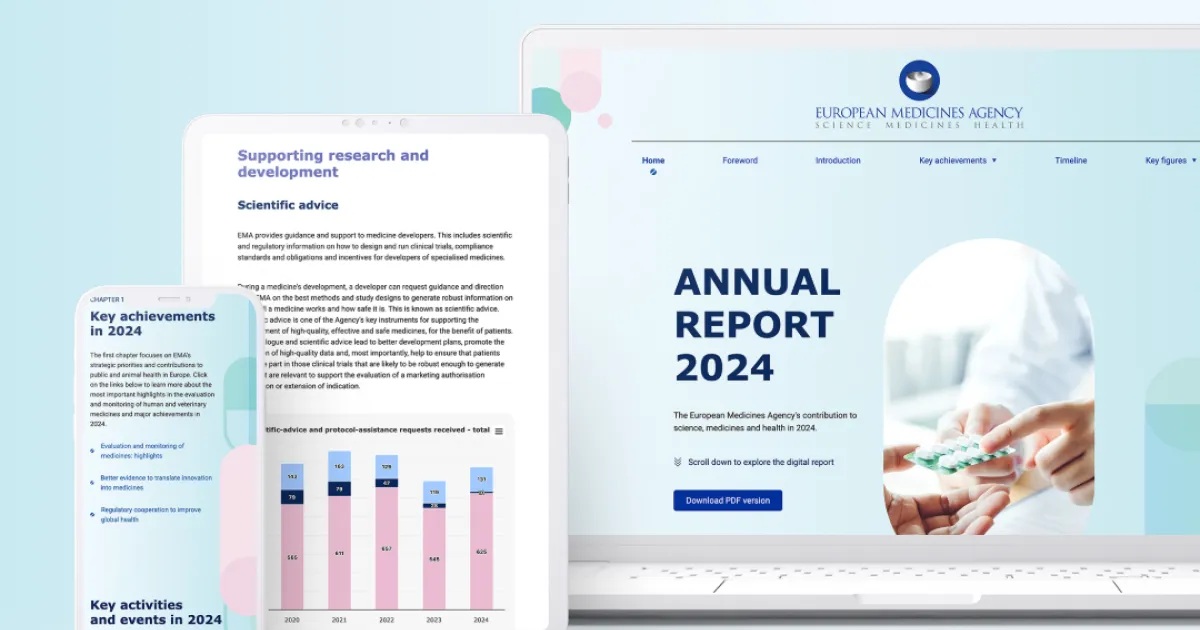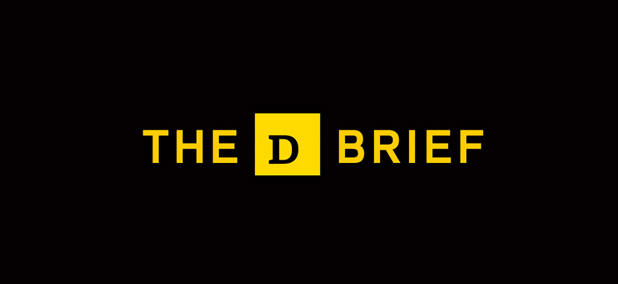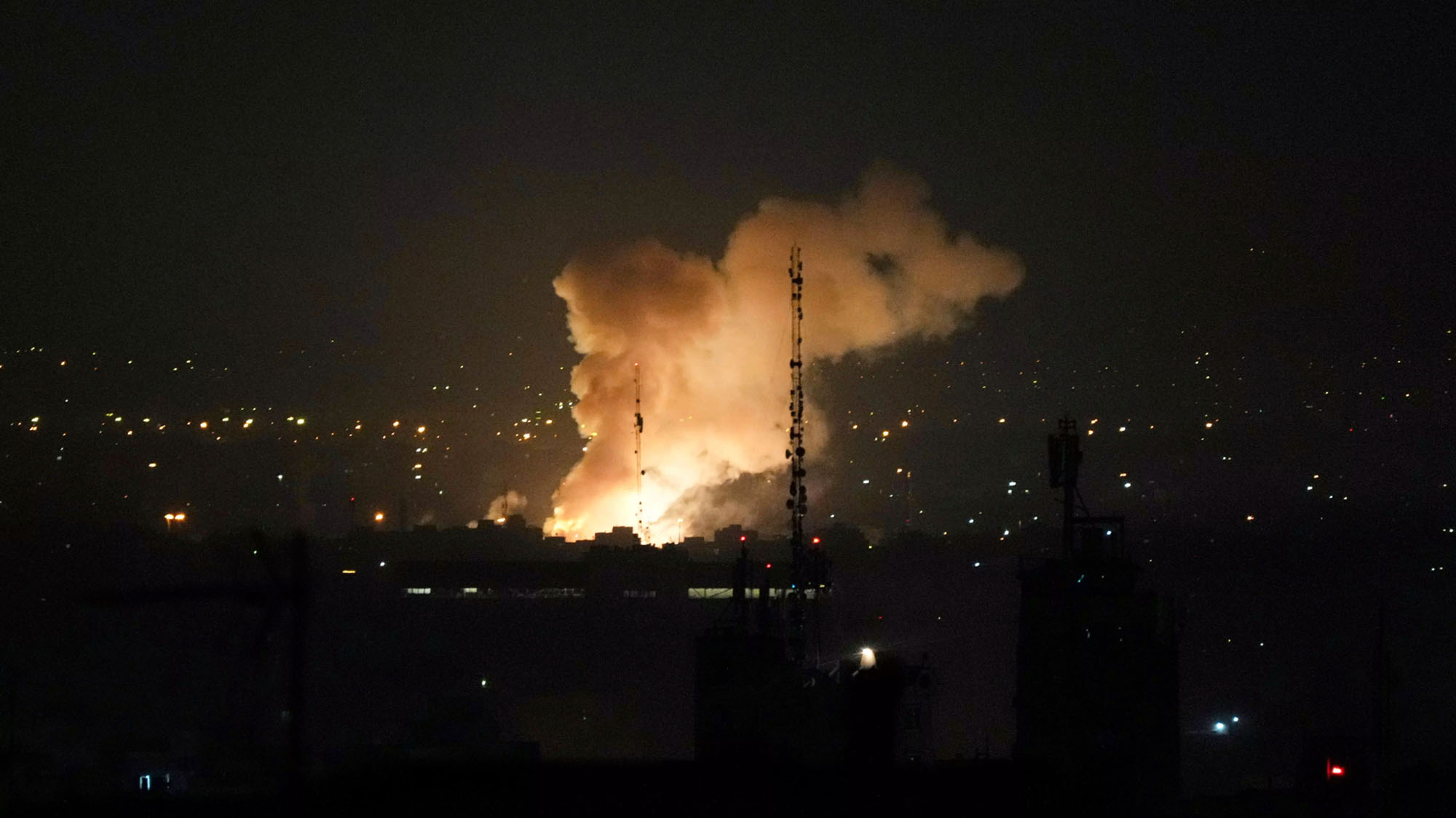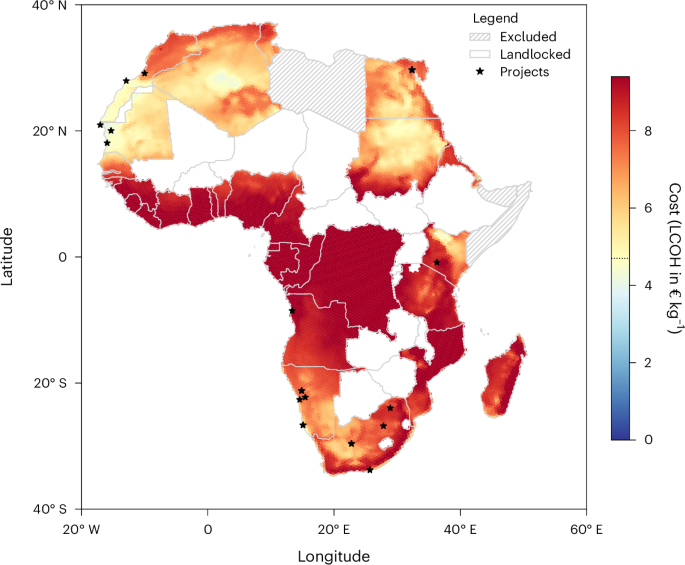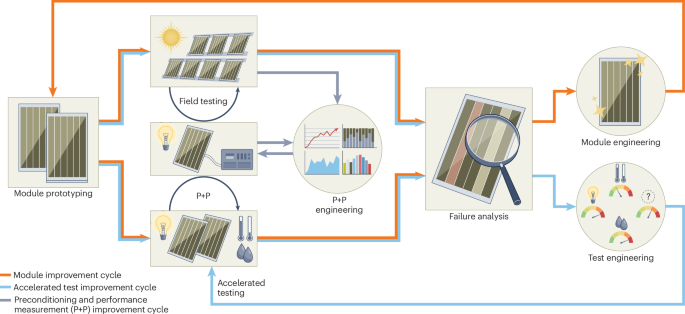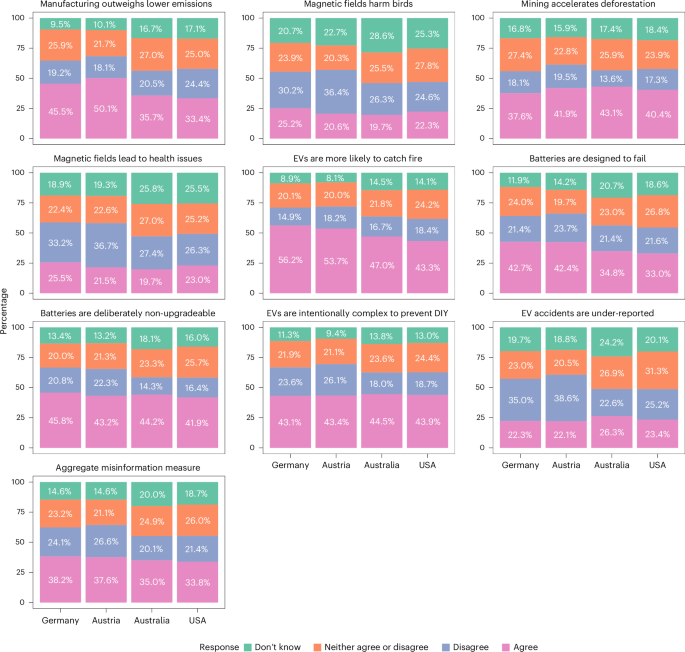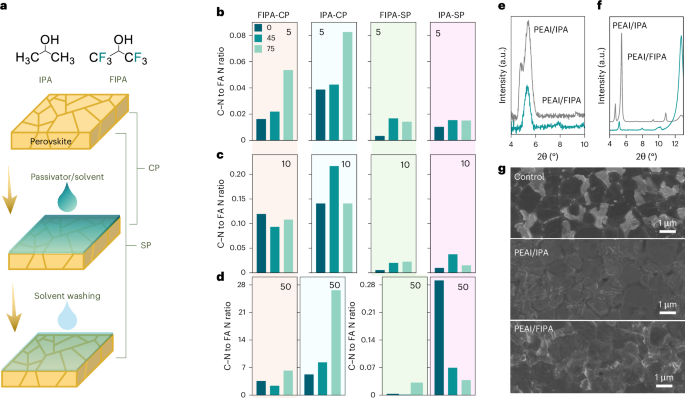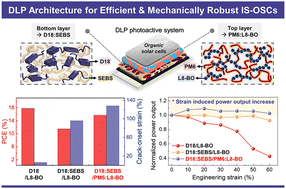How to Reset Your Virgin Media Hub (Step-by-Step)?
Learn how to reset your Virgin Media Hub easily with this step-by-step guide. Fix connectivity issues and restore your Wi-Fi in minutes.

The hard reset process can clear out all the data from your Virgin Media hub and then you have to the re-configure it all again. The disadvantage is data will be lost but the advantage is it will wipe out all the bugs out of the network and help to resolve the technical problems like Virgin Media hub not working.
What Does Resetting the Hub Actually Do?
Before you jump in, let’s quickly understand what a reset actually means. A factory reset on your Virgin Media Hub wipes out all the custom settings Wi-Fi name, password, parental controls, port forwarding settings basically everything. The hub goes back to the way it was when it left the factory.
Think of it like hitting the reset button on your life… but just for your Wi-Fi.
It’s usually a last resort when:
-
Internet connection keeps dropping
-
You can’t access the hub interface (192.168.0.1)
-
Settings are completely messed up
-
Tech support recommends it
-
You’re setting the hub up for someone new
If you just need a soft refresh, a simple reboot will do. But for stubborn issues, a full reset is the move.
How to Reset Your Virgin Media Hub?
Now let’s break it down in a way that actually makes sense. No tech jargon, no guesswork.
Step 1: Locate the Reset Button
On the back of your Virgin Hub, you’ll find a tiny hole labelled “RESET”. It’s not a regular button you can press with your finger you’ll need something small and pointy like:
-
A paperclip
-
A SIM ejector tool
-
A pin
Important: Make sure your Hub is plugged in and powered on during the reset process.
Step 2: Hold the Reset Button
Insert the paperclip into the hole and press down gently. Hold it for 10 seconds you’ll notice the lights on the hub start to flash. That’s your signal that the reset process has started.
Don’t release it too early. Make sure you count the full 10 seconds. If you hold it for less, it might just do a soft reboot instead of a full reset.
Step 3: Wait for the Reboot
Once you release the button, your hub will restart automatically. This may take a few minutes—so go make a coffee, scroll Instagram, or stare at the blinking lights (no judgment).
The hub will go through a sequence:
-
All lights turn off
-
Power light comes on
-
Wi-Fi light blinks
-
Everything slowly stabilizes
Give it a solid 5–10 minutes to settle.
Step 4: Reconnect to the Default Wi-Fi
Since the reset wipes your custom Wi-Fi name and password, the hub now goes back to default settings. You’ll find the original network name (SSID) and Wi-Fi password on the sticker at the base or back of the hub.
Use your phone or laptop to connect to that default network.
Optional Customize Your Settings Again
If you had special settings before like a custom Wi-Fi name or guest network you’ll need to set them up again.
Here’s how:
-
Open your browser.
-
Go to 192.168.0.1
-
Login using the default credentials (usually printed on the hub).
-
Head to Wireless Settings to rename your network or change passwords.
This is especially useful if you had smart devices connected changing the network name back to what it was before saves you from reconnecting every device individually.
What If Resetting Doesn’t Fix the Problem?
If even after the reset, things aren’t working, here are a few things to consider:
-
Check for service outages in your area using the Virgin Media app or website.
-
Try a different Ethernet cable if you're using a wired connection.
A Few Tips Before You Reset
-
Take a screenshot of your current settings if you’ve made custom changes—trust us, it’ll save a headache later.
-
Write down your old Wi-Fi name and password, so you can set it back quickly after the reset.
-
Backup your hub settings if you’re using advanced features.
The Summary
Hopefully, you have learned about how to reset the Virgin Media router with the help of simple instructions. Then, we have walked you through the after-reset process that is reconfiguring the device through your computer.