How to Host Forem for Free Using Render, Xata Postgres, and Redis Cloud: A Step-by-Step Guide
Let’s face it: hosting and deploying a platform like Forem can feel intimidating. But here’s the truth: with the right tools and guidance, you can set up your community platform—completely free. Yes, you read that right. If you’ve been dreaming of creating your own space like DEV Community, where people can connect, share, and grow, this guide is exactly what you need. The secret? A combination of Render’s free hosting, Xata Postgres, and Redis Cloud. These services offer robust, cost-free tiers that make it possible to run a powerful platform without spending a dime. And I’m here to walk you through every step. No jargon. No fluff. Just actionable steps you can follow today. Step 1: Prepare Your Forem Project Fork the Forem Repository Start by getting your own copy of the Forem codebase. This is where the magic begins: Go to the Forem GitHub repository. Fork it to your GitHub account by clicking the “Fork” button. Clone your forked repository to your local machine: git clone https://github.com//forem.git cd forem Set Up Environment Variables Environment variables are the backbone of any deployment. Here’s how to set them up for success: Copy the sample environment file: cp .env.sample .env Open .env in a text editor and configure the following: DATABASE_URL: Your Xata Postgres connection string. REDIS_URL: Your Redis Cloud connection string. Example: DATABASE_URL=postgres://username:password@xata-host:5432/dbname REDIS_URL=redis://default:password@redis-cloud-url:6379 Install Dependencies Locally (Optional but Recommended) While not mandatory for deployment, running Forem locally can help you debug issues before pushing your code: Install dependencies: bundle install yarn install Test the app locally: bundle exec rails s Step 2: Set Up Redis Cloud Create a Free Redis Instance Redis Cloud is a fantastic tool for caching and background tasks. Here’s how to set it up: Sign up at Redis Cloud. Create a free-tier Redis instance. Copy the connection URL (e.g., redis://default:@:6379). Test Your Connection Before moving on, confirm that your Redis connection works: redis-cli -u redis://default:@:6379 ping If it responds with PONG, you’re good to go. Step 3: Deploy on Render Sign Up and Create a Web Service Render makes hosting simple. Here’s how to get started: Sign up at Render. Click New + > Web Service. Connect your GitHub account and select your forked Forem repository. Set Up Environment Variables on Render Navigate to the Environment tab in Render’s settings. Add the following variables: DATABASE_URL: Your Xata Postgres connection string. REDIS_URL: Your Redis Cloud connection string. RAILS_ENV: Set to production. SECRET_KEY_BASE: Generate one using: docker-compose run app bundle exec rake secret Other optional variables, like APP_DOMAIN and APP_PROTOCOL: APP_DOMAIN=your-render-app-url APP_PROTOCOL=https Configure Build and Start Commands Render needs to know how to build and run your app: Build Command: bundle install && yarn install && bundle exec rake assets:precompile Start Command: bundle exec puma -C config/puma.rb Deploy Your Service Save your settings, and Render will begin building and deploying your app. Once complete, Render will provide you with a public URL for your Forem platform. Step 4: Initialize the Database With your app deployed, it’s time to set up the database: Migrate the database: docker-compose exec app bundle exec rails db:migrate Seed the database with initial data: docker-compose exec app bundle exec rails db:seed Step 5: Finalize and Test Enable HTTPS Render automatically provides HTTPS for free. If you’re using a custom domain, follow Render’s custom domain guide to secure it. Test Everything Visit your app’s URL and ensure: The homepage loads without errors. You can log in and create content. Background jobs are processed correctly (e.g., Sidekiq tasks). Overcoming Challenges Worried about hitting free-tier limits? Xata Postgres and Redis Cloud free tiers are generous for small communities. Monitor usage and optimize where needed. Stuck during deployment? Check logs in Render to troubleshoot issues: render-cli logs Feeling overwhelmed? Remember: every expert started as a beginner. Follow these steps, and you’ll learn by doing. Plus, the Forem community is a fantastic resource for support. Conclusion: Take the Leap Deploying a platform like Forem might feel like a mountain to climb, but every step gets you closer to the summit. With Render’s user-friendly hosting, Xata Postgres’ robust database, and Redis Cloud’s powerful caching—all available for free—yo

Let’s face it: hosting and deploying a platform like Forem can feel intimidating. But here’s the truth: with the right tools and guidance, you can set up your community platform—completely free. Yes, you read that right. If you’ve been dreaming of creating your own space like DEV Community, where people can connect, share, and grow, this guide is exactly what you need.
The secret? A combination of Render’s free hosting, Xata Postgres, and Redis Cloud. These services offer robust, cost-free tiers that make it possible to run a powerful platform without spending a dime. And I’m here to walk you through every step. No jargon. No fluff. Just actionable steps you can follow today.
Step 1: Prepare Your Forem Project
Fork the Forem Repository
Start by getting your own copy of the Forem codebase. This is where the magic begins:
- Go to the Forem GitHub repository.
- Fork it to your GitHub account by clicking the “Fork” button.
- Clone your forked repository to your local machine:
git clone https://github.com//forem.git
cd forem
Set Up Environment Variables
Environment variables are the backbone of any deployment. Here’s how to set them up for success:
- Copy the sample environment file:
cp .env.sample .env
-
Open
.envin a text editor and configure the following:-
DATABASE_URL: Your Xata Postgres connection string. -
REDIS_URL: Your Redis Cloud connection string. - Example:
DATABASE_URL=postgres://username:password@xata-host:5432/dbname REDIS_URL=redis://default:password@redis-cloud-url:6379 -
Install Dependencies Locally (Optional but Recommended)
While not mandatory for deployment, running Forem locally can help you debug issues before pushing your code:
- Install dependencies:
bundle install
yarn install
- Test the app locally:
bundle exec rails s
Step 2: Set Up Redis Cloud
Create a Free Redis Instance
Redis Cloud is a fantastic tool for caching and background tasks. Here’s how to set it up:
- Sign up at Redis Cloud.
- Create a free-tier Redis instance.
- Copy the connection URL (e.g.,
redis://default:).@ :6379
Test Your Connection
Before moving on, confirm that your Redis connection works:
redis-cli -u redis://default:@:6379 ping
If it responds with PONG, you’re good to go.
Step 3: Deploy on Render
Sign Up and Create a Web Service
Render makes hosting simple. Here’s how to get started:
- Sign up at Render.
- Click New + > Web Service.
- Connect your GitHub account and select your forked Forem repository.
Set Up Environment Variables on Render
- Navigate to the Environment tab in Render’s settings.
-
Add the following variables:
-
DATABASE_URL: Your Xata Postgres connection string. -
REDIS_URL: Your Redis Cloud connection string. -
RAILS_ENV: Set toproduction. -
SECRET_KEY_BASE: Generate one using:
docker-compose run app bundle exec rake secret -
-
Other optional variables, like
APP_DOMAINandAPP_PROTOCOL:
APP_DOMAIN=your-render-app-url APP_PROTOCOL=https
Configure Build and Start Commands
Render needs to know how to build and run your app:
- Build Command:
bundle install && yarn install && bundle exec rake assets:precompile
- Start Command:
bundle exec puma -C config/puma.rb
Deploy Your Service
Save your settings, and Render will begin building and deploying your app. Once complete, Render will provide you with a public URL for your Forem platform.
Step 4: Initialize the Database
With your app deployed, it’s time to set up the database:
- Migrate the database:
docker-compose exec app bundle exec rails db:migrate
- Seed the database with initial data:
docker-compose exec app bundle exec rails db:seed
Step 5: Finalize and Test
Enable HTTPS
Render automatically provides HTTPS for free. If you’re using a custom domain, follow Render’s custom domain guide to secure it.
Test Everything
Visit your app’s URL and ensure:
- The homepage loads without errors.
- You can log in and create content.
- Background jobs are processed correctly (e.g., Sidekiq tasks).
Overcoming Challenges
Worried about hitting free-tier limits?
- Xata Postgres and Redis Cloud free tiers are generous for small communities. Monitor usage and optimize where needed.
Stuck during deployment?
- Check logs in Render to troubleshoot issues:
render-cli logs
Feeling overwhelmed?
- Remember: every expert started as a beginner. Follow these steps, and you’ll learn by doing. Plus, the Forem community is a fantastic resource for support.
Conclusion: Take the Leap
Deploying a platform like Forem might feel like a mountain to climb, but every step gets you closer to the summit. With Render’s user-friendly hosting, Xata Postgres’ robust database, and Redis Cloud’s powerful caching—all available for free—you have everything you need to build a thriving online community.
So, what are you waiting for? Roll up your sleeves, dive into the steps, and watch your vision come to life. Remember, every great platform starts with a single deployment. Let this be yours!
Earn $100 Fast: AI + Notion Templates
Now Free!
Do you want to make extra money quickly? This guide shows you how to create and sell Notion templates step by step. Perfect for beginners or anyone looking for an easy way to start earning online.
Why Download This Guide?
- Start Making Money Fast: Follow a simple process to create templates people want and will buy.
- Save Time with AI: Learn to use tools like ChatGPT to design and improve templates.
- Join a Growing Market: More people are using Notion every day, and they need templates to save time and stay organized.
Includes Helpful Tools:
- ChatGPT Prompts PDF: Ready-made prompts to spark ideas and create templates faster.
- Checklist PDF: Stay on track as you work.
What’s Inside?
- Clear Steps to Follow: Learn everything from idea to sale.
- How to Find Popular Ideas: Research trends and needs.
- Using AI to Create: Tips for improving templates with AI tools.
- Making Templates User-Friendly: Simple tips for better design.
- Selling Your Templates: Advice on sharing and selling on platforms like Gumroad or Etsy.
- Fixing Common Problems: Solutions for issues like low sales or tricky designs.
Who Is This For?
- Anyone who wants to make extra money online.
- People who love using Notion and want to share their ideas.
- Creators looking for a simple way to start selling digital products.
Get your free copy now and start making money today!
What's Your Reaction?
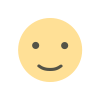
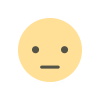

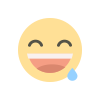
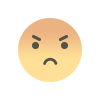
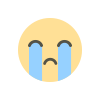
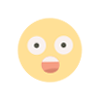



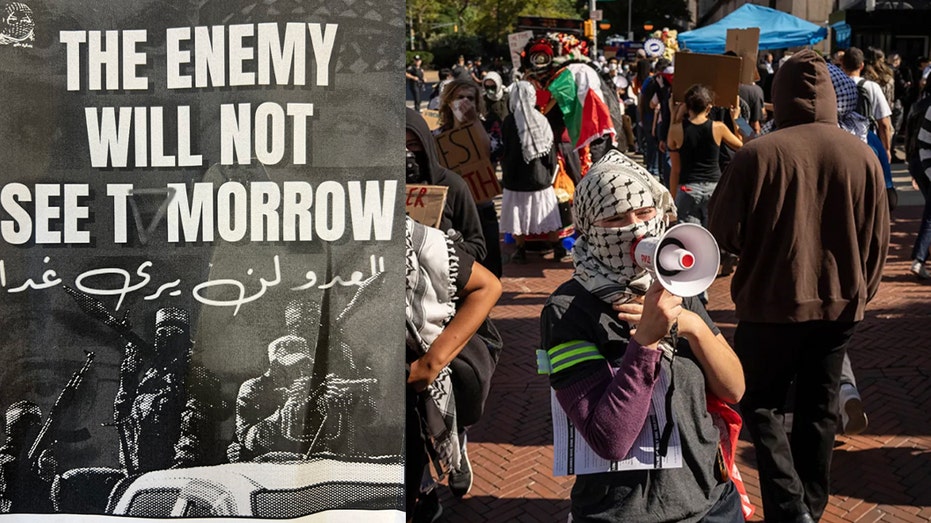












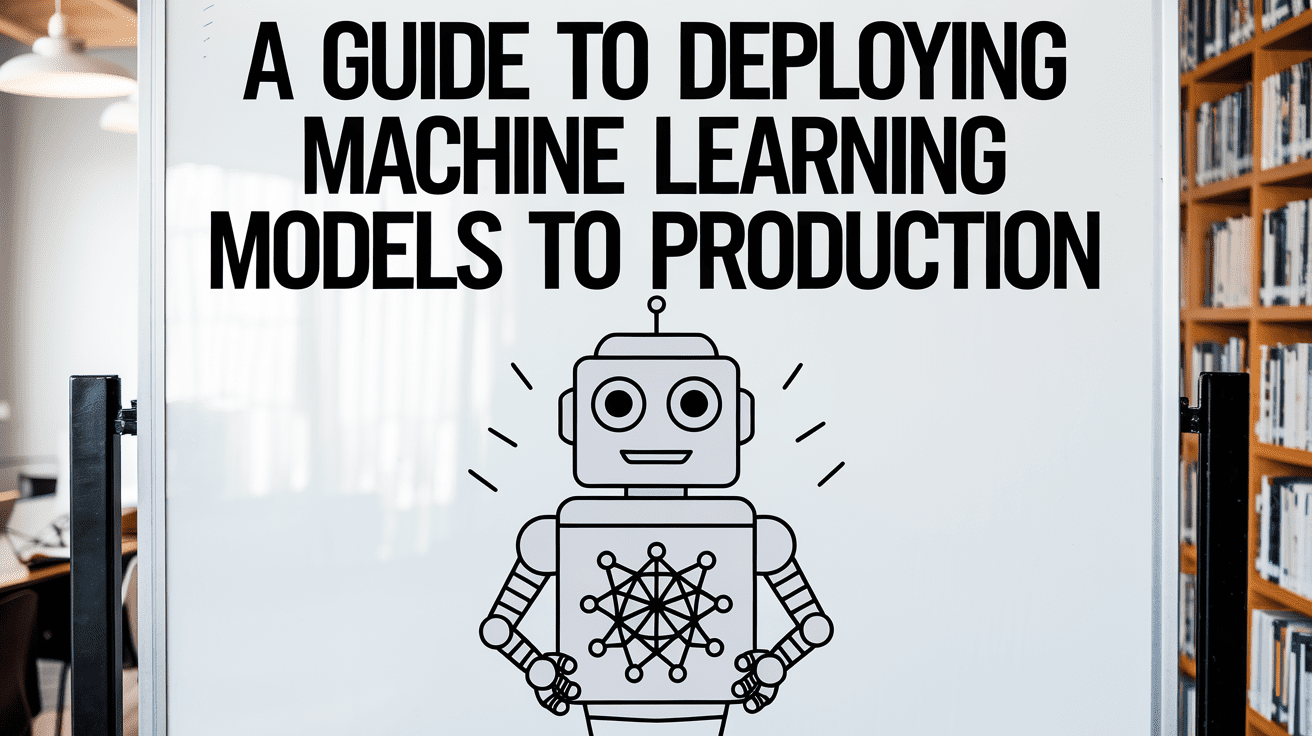


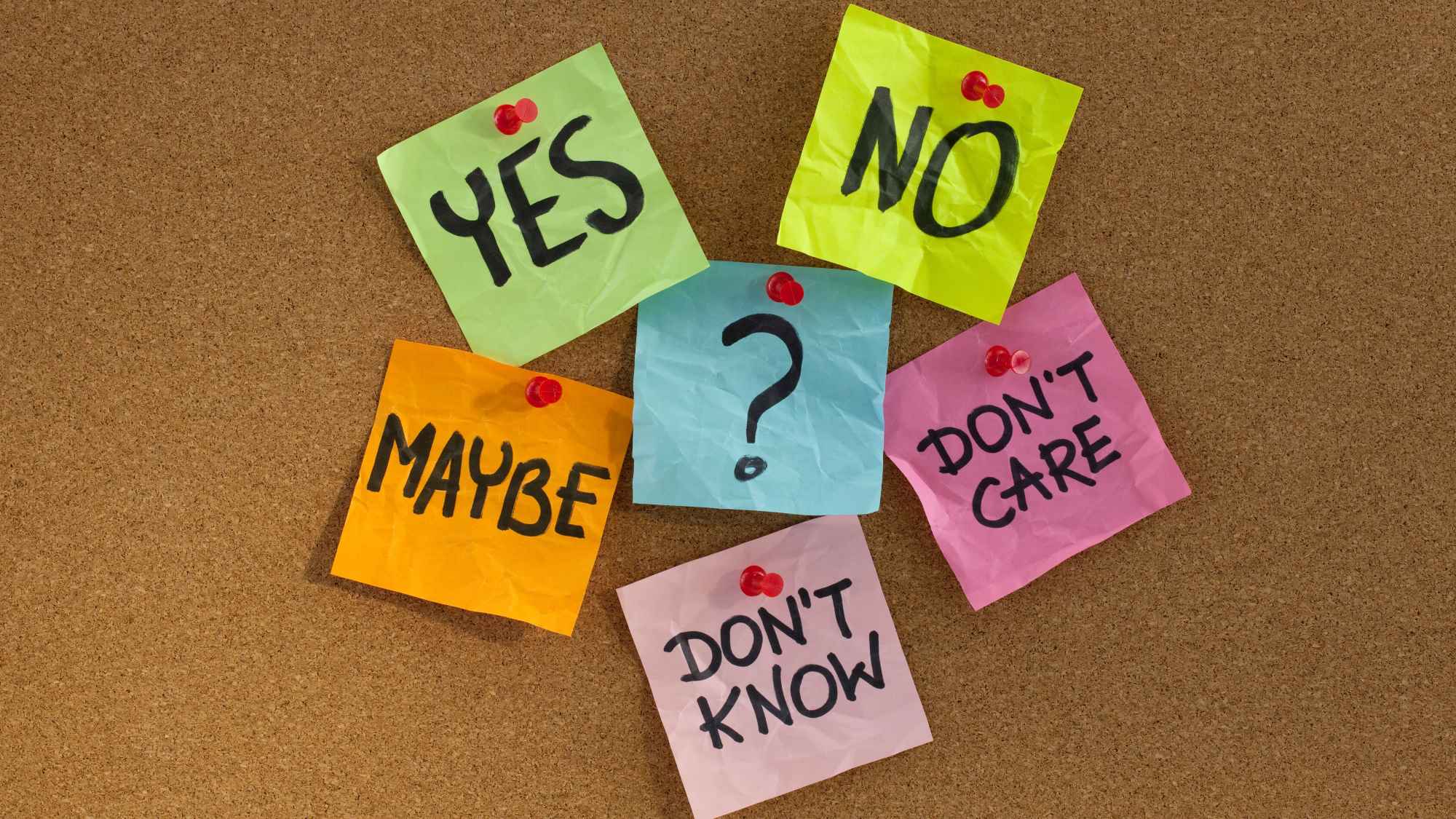


_LuckyStep48_Alamy.jpg?#)